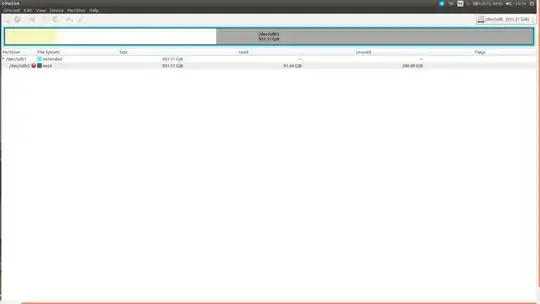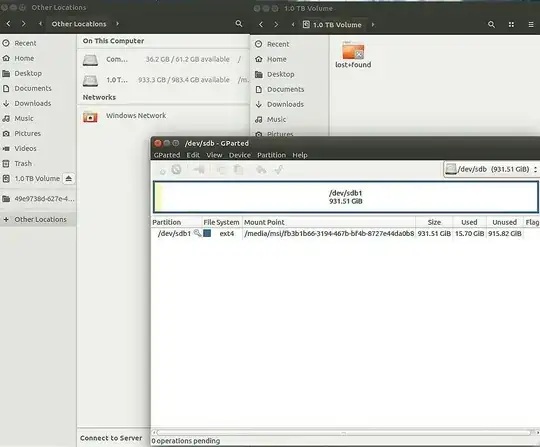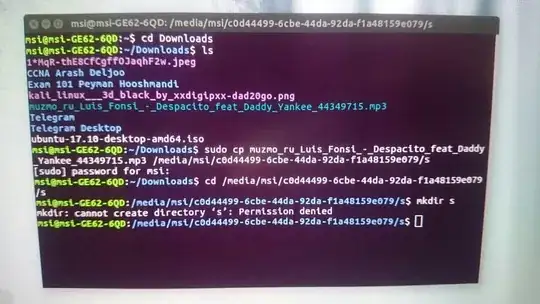This was the photo of my gparted from hdd:
I wanted to increase the hdd space by unmounting and deleting the extended partition sdb1,then creating a new partition...
Now in gparted,I have this:
So i wanted to open the hdd from nautilus,but i couldn't open that...
I faced with an error which says:
This location could not be displayed
You do not have the permissions necessary to view the contents of "lost+found".
Now,What should i do? I can do nothing from nautilus(copy paste a file or folder or open a new folder in hdd),but i can do anything from terminal with root permission.