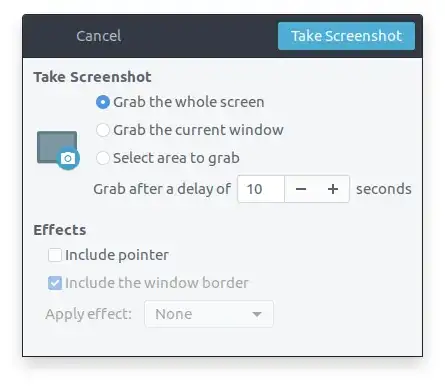I can think of two possible ways to meet your goal.
1. Tweaking GNOME Screenshot
1.1. Disabling prompt window
If you run the command
gnome-screenshot --interactive
the following window should pop up:
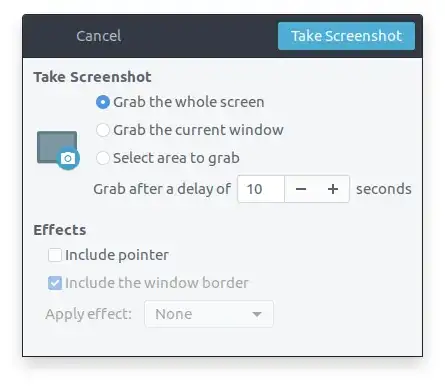
But if you run
gnome-screenshot
a shot of your whole screen should be saved to your Pictures folder without any delay (but there will be a mechanical camera shutter sound and the screen will blink once).
For convenience you may set a keyboard shortcut for this gnome-screenshot command (see this Q&A for a detailed method of doing it). You may choose any keyboard combination which doesn't cause any conflict, for example Super+Print.
Once you set this keyboard shortcut, logout and login again. Now whenever you press Super+Print a shot of the whole screen should be saved in your Pictures folder without showing any prompt.
1.2. Disabling shutter sound
The camera shutter sound you hear when a screenshot is captured comes from the camera-shutter.oga file located at /usr/share/sounds/freedesktop/stereo. So removing/renaming this file should get rid of the shutter sound.
But I would not suggest anyone to do that. Among other things this camera-shutter.oga file will be restored after updating some associated package(s).
2. Using other applications
You may ditch gnome-screenshot completely and try some better alternative. I would suggest Shutter. You can install it from the Software Centre or by running
sudo apt-get install shutter
Once installed the following command will capture your whole screen and save it in your Pictures folder
shutter -f -e
The -f option makes sure the whole screen is captured and the -e option quits the programme once the screenshot is saved.
Like before you may set a keyboard shortcut for this shutter -f -e command, for example Super+Print.