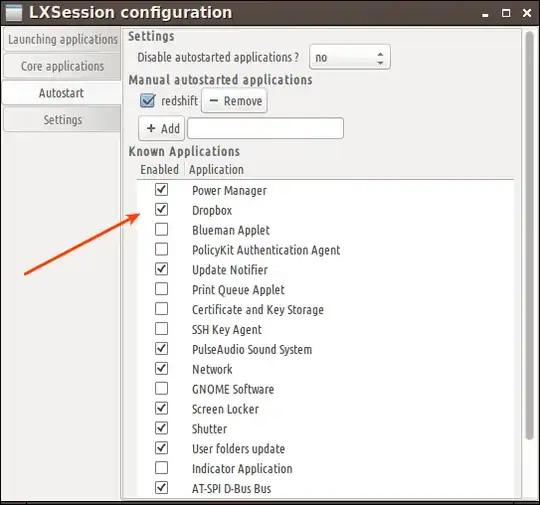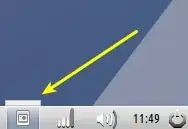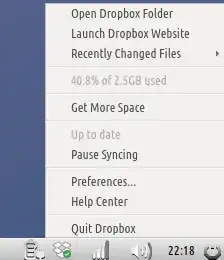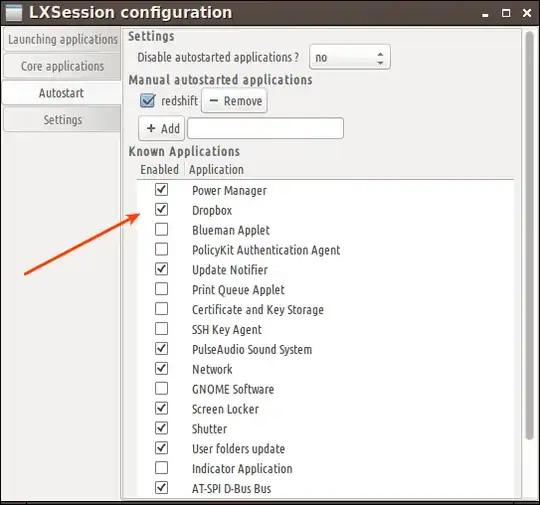I worked on a solution for this. If I run these commands:
#!/bin/bash
dropbox stop
sleep 5
dbus-launch dropbox start -i
Dropbox icon will work like a charm, as image below:
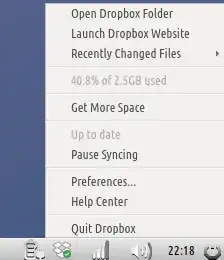
So I saved a bash script as /opt/dropbox-start.sh
Boring is having to open a terminal to execute it. If I put in ~/.profile, it locks lxsession startup. Changing the Exec line in ~/.config/autostart/dropbox launcher, doesn't work, because this launcher is a copy from /usr/share/applications/dropbox.desktop and it will be replaced by this one at system startup.
So I decided to change Exec line directly in /usr/share/applications/dropbox.desktoplauncher, as it follows:
[Desktop Entry]
Name=Dropbox
GenericName=File Synchronizer
Comment=Sync your files across computers and to the web
Exec=bash /opt/dropbox-start.sh
Terminal=false
Type=Application
Icon=dropbox
Categories=Network;FileTransfer;
StartupNotify=false
This solution works even if there are several accounts in the computer, because the change was not saved in $HOME folder. To assure dropbox will autostart, check at
Preferences > Default Applications for LXSession
if Dropbox is checked as shown below: