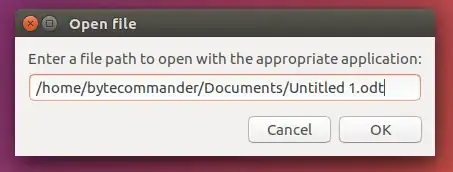You can get a simple dialogue window that prompts you for a path to enter and then opens it with the appropriate application using xdg-open when you click "Ok".
This command uses zenity (normally preinstalled) for the dialogue window and xsel (you might have to install it using sudo apt install xsel first) to already insert your current clipboard content into the entry field as default value - that means you can even save the keystrokes to paste!
openpath="$(zenity --entry --title "Open file" --text "Enter a file path to open with the appropriate application:" --entry-text "$(xsel -b)")" && xdg-open "$openpath"
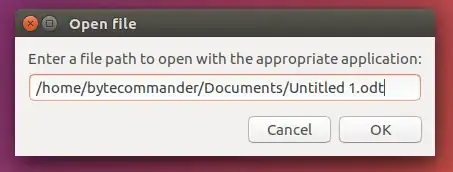
This command can be run from a terminal, but it is even more useful as a keyboard shortcut. You can go to System Settings > Keyboard > Shortcuts > Custom Shortcuts and assign it to a custom shortcut, like e.g. Super+R. Note however that it must run in a Bash-compatible shell, sou you have to wrap it in bash -c '...' to use it as shortcut:
bash -c 'openpath="$(zenity --entry --title "Open file" --text "Enter a file path to open with the appropriate application:" --entry-text "$(xsel -b)")" && xdg-open "$openpath"'