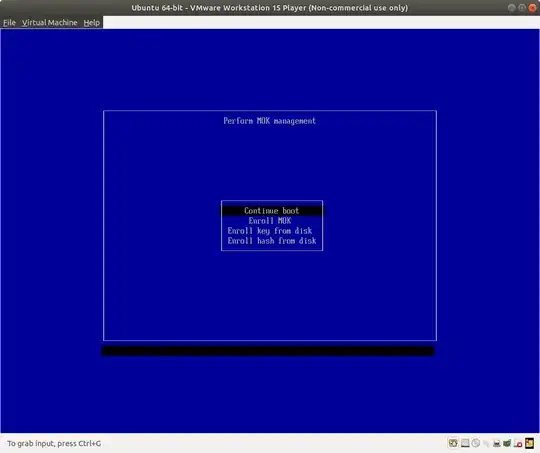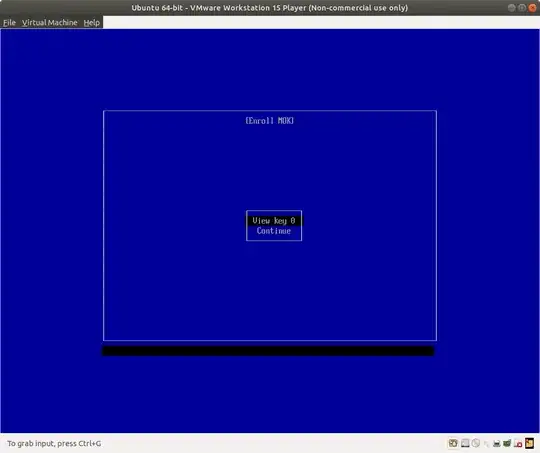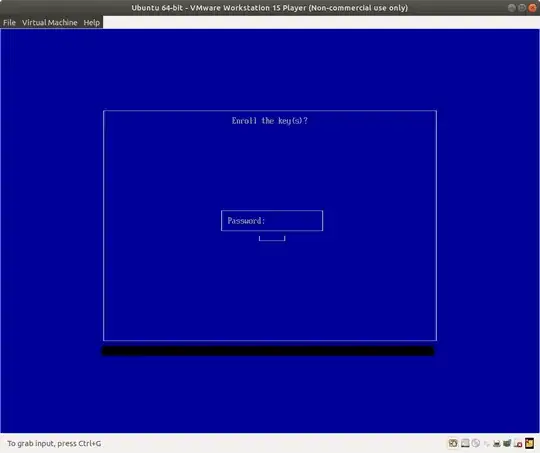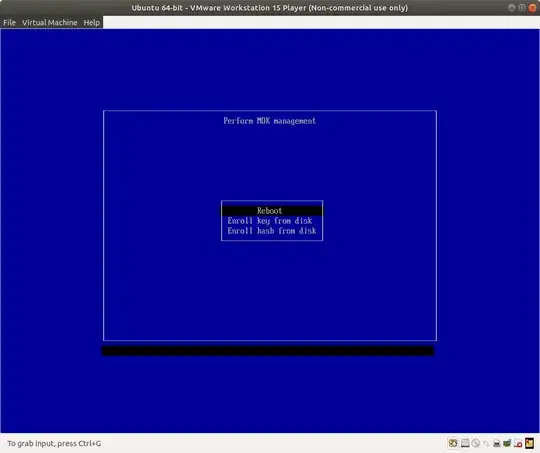To preface: I'm not looking to disable secure boot as I have a second hard drive with Windows 10 installed. The two OSes exist on two separate drives and are isolated from each other during runtime. Windows Boot Manager and GRUB exist on their own respective drives and are completely unaware of each other.
The relevant system configuration is:
- OS: Ubuntu 17.04 - Kernel: 4.10.0-32-generic
- Motherboard: Asrock Taichi X99
- GPU: GTX 1080
So, I've been trying to use mokutil to enroll my own certificate so I can use it to load signed Nvidia drivers, but I've run into troubles with getting the whole procedure to work.
So the steps I took were:
- Enable secure boot support in Ubuntu.
- Create an x509 certificate with openssl.
- Ran
mokutil --enable-validationand entered a password. - Used
mokutil --importto add the newly created certificate to the secure boot keys list. - Used the signing script under the efi directory to sign kernel modules using the private key and certificate pair I created.
- Rebooted the system.
- Selected the boot entry with
shimx64.efi - Pressed key to enter mok management
- Got stuck on this screen: