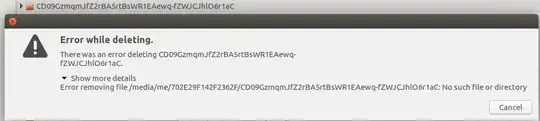I am going through a hard time trying to delete three empty directories that were created after an aborted process of "wiping free disk space" of bleachbit, I've used every suggested method and none seem to work, I tried shredding them with bleachbit and deleting using commands like rm -d, rm -f, rm -r, I tried renaming them, moving them, I even replaced Ubuntu 16.04 with 17.04 on the off chance that what's wrong will be fixed, but they're still there.
The directories are in separate partition and not in the home directory. Their names are as follows:
-9tDCcQrfg8u8e.AlOYZ7DX0q-ZRR77j9q8Gq0z1A62Sh25BS0pYZEby6JDVvtMZavFTCUgQUpjuJUCZ0pKspQLd40O3Zc9rzgGRFcxNBKOgr7KnVwZw_A4kkx4R9zq1oON8aP4y00EY0AuIJYRdCs9v9oYNKrFasQoMXwuLiw5lh0Z8J6Jh8u8pjDNnP31p0oBYsjTQTPUE1MXVqgAuWNjrhtEFuouXKRCD09GzmqmJfZ2rBA5rtBsWR1EAewq-fZWJCJhlO6r1aCqoRSRba1C8bPYrpk_5OW6Qi9mPC.zhyzqUwivpQfArgb9
Whenever I try something I get this message that says:
No such file or directory
here are some of the output:
me@MyPC:~$ rm -f /media/me/702E29F142F/-9tDCcQrfg8u8e.AlOYZ7DX0q-ZRR77j9q8Gq0z1A62Sh25BS0pYZEby6JDVvtMZavFTCUgQUpjuJUCZ0pKspQLd40O3Zc9rzgGRFcxNBKOgr7KnVwZw_A4kkx4R9zq1oON8aP4y00EY0AuIJYRdCs9v9oYNKrFasQoMXwuLiw5lh0Z8J6Jh8u8pjDNnP31p0oBYsjTQTPUE1MXVqgAuWNjrhtEFuouXKR
me@MyPC:~$ rmdir -- $ 'CD09GzmqmJfZ2rBA5rtBsWR1EAewq-fZWJCJhlO6r1aC'
rmdir: failed to remove '$': No such file or directory
rmdir: failed to remove 'CD09GzmqmJfZ2rBA5rtBsWR1EAewq-fZWJCJhlO6r1aC': No such file or directory
me@MyPC:~$ rmdir -- 'CD09GzmqmJfZ2rBA5rtBsWR1EAewq-fZWJCJhlO6r1aC'
rmdir: failed to remove 'CD09GzmqmJfZ2rBA5rtBsWR1EAewq-fZWJCJhlO6r1aC': No such file or directory
me@MyPC:~$ rmdir 'CD09GzmqmJfZ2rBA5rtBsWR1EAewq-fZWJCJhlO6r1aC'
rmdir: failed to remove 'CD09GzmqmJfZ2rBA5rtBsWR1EAewq-fZWJCJhlO6r1aC': No such file or directory
me@MyPC:~$ rmdir -- -9tDCcQrfg8u8e.AlOYZ7DX0q-ZRR77j9q8Gq0z1A62Sh25BS0pYZEby6JDVvtMZavFTCUgQUpjuJUCZ0pKspQLd40O3Zc9rzgGRFcxNBKOgr7KnVwZw_A4kkx4R9zq1oON8aP4y00EY0AuIJYRdCs9v9oYNKrFasQoMXwuLiw5lh0Z8J6Jh8u8pjDNnP31p0oBYsjTQTPUE1MXVqgAuWNjrhtEFuouXKR
rmdir: failed to remove '-9tDCcQrfg8u8e.AlOYZ7DX0q-ZRR77j9q8Gq0z1A62Sh25BS0pYZEby6JDVvtMZavFTCUgQUpjuJUCZ0pKspQLd40O3Zc9rzgGRFcxNBKOgr7KnVwZw_A4kkx4R9zq1oON8aP4y00EY0AuIJYRdCs9v9oYNKrFasQoMXwuLiw5lh0Z8J6Jh8u8pjDNnP31p0oBYsjTQTPUE1MXVqgAuWNjrhtEFuouXKR': No such file or directory
me@MyPC:~$ sudo rmdir -- -9tDCcQrfg8u8e.AlOYZ7DX0q-ZRR77j9q8Gq0z1A62Sh25BS0pYZEby6JDVvtMZavFTCUgQUpjuJUCZ0pKspQLd40O3Zc9rzgGRFcxNBKOgr7KnVwZw_A4kkx4R9zq1oON8aP4y00EY0AuIJYRdCs9v9oYNKrFasQoMXwuLiw5lh0Z8J6Jh8u8pjDNnP31p0oBYsjTQTPUE1MXVqgAuWNjrhtEFuouXKR
rmdir: failed to remove '-9tDCcQrfg8u8e.AlOYZ7DX0q-ZRR77j9q8Gq0z1A62Sh25BS0pYZEby6JDVvtMZavFTCUgQUpjuJUCZ0pKspQLd40O3Zc9rzgGRFcxNBKOgr7KnVwZw_A4kkx4R9zq1oON8aP4y00EY0AuIJYRdCs9v9oYNKrFasQoMXwuLiw5lh0Z8J6Jh8u8pjDNnP31p0oBYsjTQTPUE1MXVqgAuWNjrhtEFuouXKR': No such file or directory
me@MyPC:/media/me/702E29F142F2362F$ rmdir -- $'qoRSRba1C8bPYrpk_5OW6Qi9mPC.zhyzqUwivpQfArgb9'
rmdir: failed to remove 'qoRSRba1C8bPYrpk_5OW6Qi9mPC.zhyzqUwivpQfArgb9': No such file or directory
When I try moving it to trash or deleting using Nautilus, it looks like this: