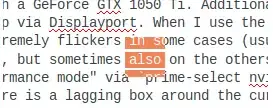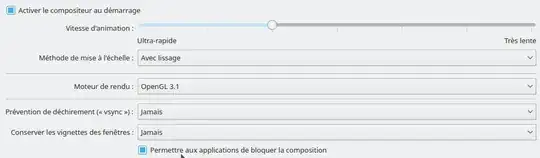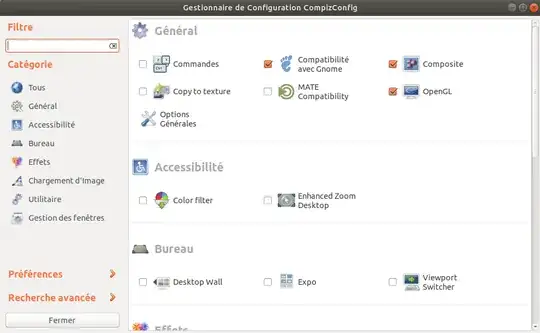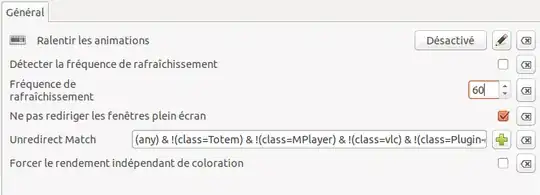I have a Laptop with a GeForce GTX 1050 Ti. Additionally, I have connected two displays to my Laptop via Displayport and installed the nvidia driver via sudo apt-get install nvidia-384 nvidia-settings. When I use the "Intel power saving mode" , then the mouse extremely flickers in some cases (usually only on the main screen of the laptop, but sometimes also on the others). Now I tried to switch to the "Nvidia performance mode" via prime-select nvidia. However, now I have the problem that there is a lagging box around the cursor, which does not show the updated graphics beneath the mouse and still is there for about a second when moving the mouse away. I made a screenshot, where I marked the text and unmarked it; the graphics of the marked text is still there:
The rest is working fine (no mouse flickering) and I would like to keep the nvidia mode. How can I solve the problem?
One addition: The box goes away after disconnecting the displayport (i.e. removing the two additional displays).