I am loving Ubuntu 16.04 and was wondering if there was an app that has a stopwatch in it. But I want it to show the timer on the side bar as time goes by. For example, I am studying and want to stop after 30 minutes. GNOME clocks does the job but I have to keep checking every now and then. I was wondering if there was a way to display how much time has passed on the little bar on the left. Thanks for reading
5 Answers
Not exactly what you are looking for, but maybe even better: the Hamster Indicator installs from the official 16.04 repositories (Enter sudo apt install hamster-indicator in a terminal in case you are using the unity desktop environment).
It allows you to take the time on different tasks and analyze them afterwards. It does not show the elapsed time constantly in the panel (per default, see comment), but you can set a notification after 30 minutes. Constantly seeing the time passing, may be even a distraction to some people.
Cheers
- 151
There is a bash app I wrote that might be over kill: https://askubuntu.com/a/837115/307523
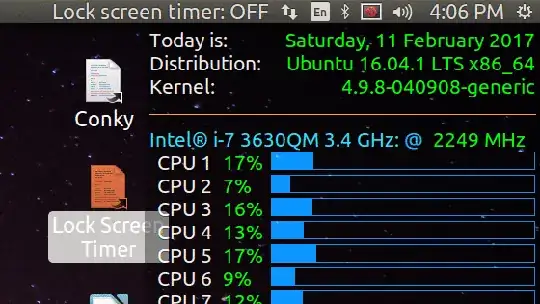
It displays a count down timer on the top bar though not the side bar like you requested.
The default time coincidentally to your needs is 30 minutes but you can change that when calling the app.
The app repetitively calls itself so after say 30 minutes you can add another ten minutes.
As the count down approaches zero message bubbles appear and soft chime is heard at 15, 10, 5, 3, 2 and 1 minute remaining.
When the count down timer hits zero the normal lock screen and password prompt appears.
Because the app is written in bash it can quickly be tailored to your needs.
- 105,762
there is a utility already installed in Ubuntu (and I think also in other Linux distros) called
stopwatch
which could be used for a lot of time measurement requirements
You might want to consider a Pomodoro type app. A pomodoro app is made for study time and breaks. You set how long to study for, then it goes off, gives you an ammount of time that you also set, then starts again with the study countdown.
Wikipdeia entry on Pomodoro Technique
sudo add-apt-repository ppa:atareao/atareao
sudo apt-get update
sudo apt-get install pomodoro-indicator
- 2,646
- 16
- 20
There is a timer section in the alarm clock applet.
Download it from here.
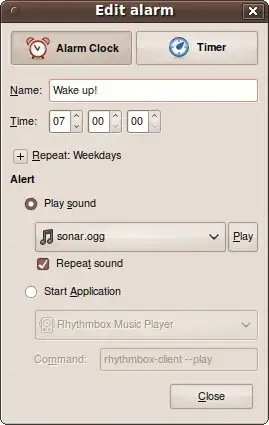
Alternatively, you can install it with the following command
sudo apt-get install alarm-clock-applet
- 38,814