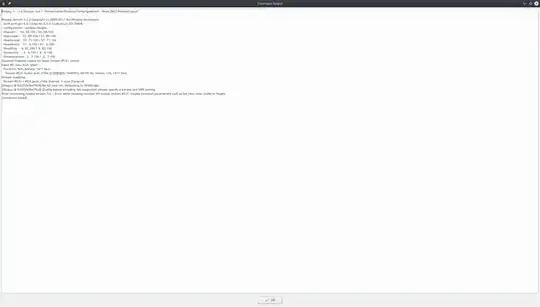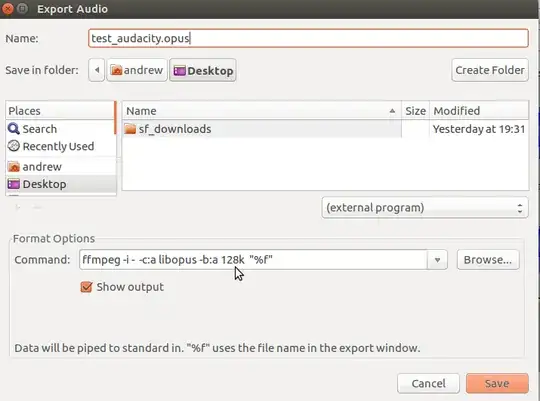How can I get Audacity to work with Opus files? Is there a plugin I can get?
I've heard that I can point Audacity to a framework for encoding/decoding and delegate the work to the framework, since Audacity doesn't support .opus yet.
How should I go about adding .opus support to Audacity?
Edit 0: (After trying the external program and the file not appearing):
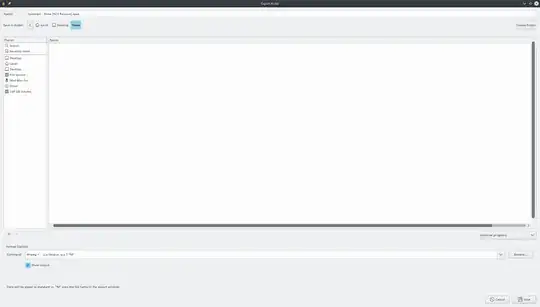
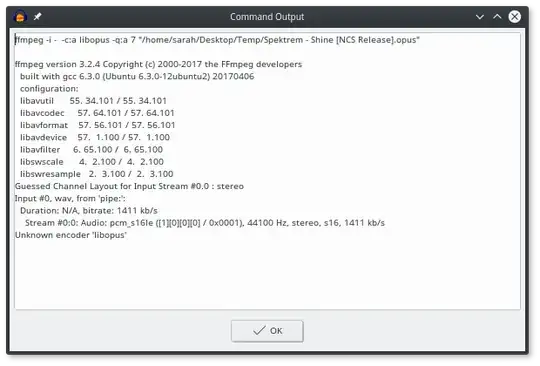
Edit 1: After Recompiling
A file with the file name now appears in the folder, but it appears to be unplayable.