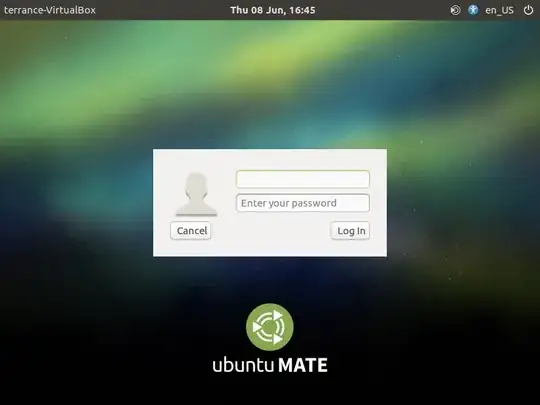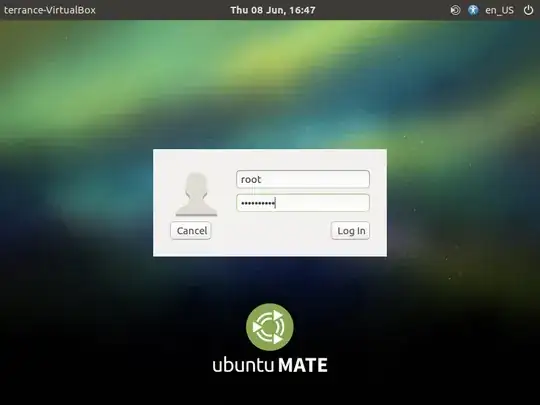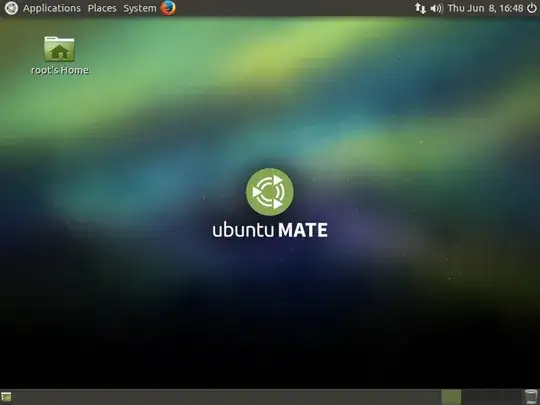To start with I will say that none of the supposed 'answers' for this here & elsewhere have worked for me (referring to this: How to Enable Root Login on Ubuntu 17.04 )
In what follows I am referring to an old PC of mine that has Ubuntu 17.04 + Mate on it at the moment.
This system is not meant to be permanent - and some operations are simply not succeeding because I NEED to be the root user - not getting the job done with sudo, not nohow that I have been able to find.
Please - no scoldings or lectures about the dangers of this choice. (Yes, I know this is dangerous, etc.,etc.,etc...) On this system that is irrelevant as it will be replaced with other distros quite soon as it is just a 'play' machine with zero data on it of any importance.
Used to be this was not such a big deal & I've done it before on earlier versions - but 17.04 is fighting me on this & I am really stuck.
After making a few mods I can choose to log in as either of the 2 users shown when it boots - but cannot enter a username in LightDM. After logging in, I can also do su -, enter the password & get to # in terminal, but this is not the desired goal here and also not getting the job done.
How can I fully unlock (& de-obfuscate) the user & group root to allow a full GUI log in as root?!?
(Also, if anyone will affirm what steps accomplish the same goal for 16.04 that would be helpful as well because I will soon be using that version with Mate on the same old PC??)
(The info posted based upon Unity didn't work on my system with MATE...)
Thanks for any helpful replies!!