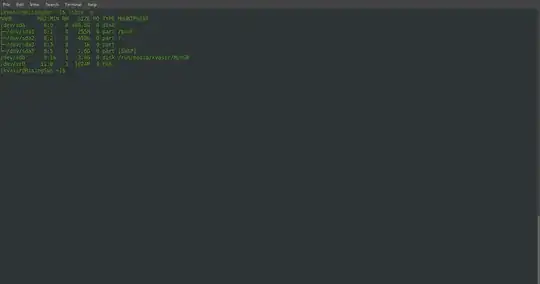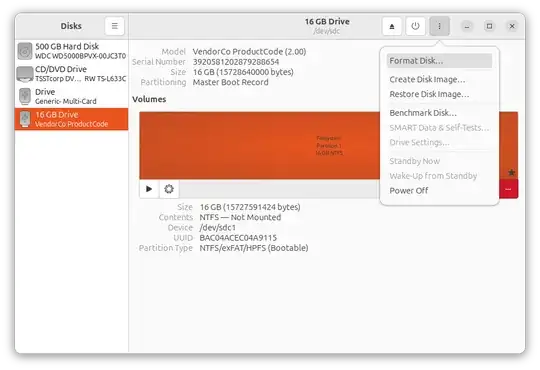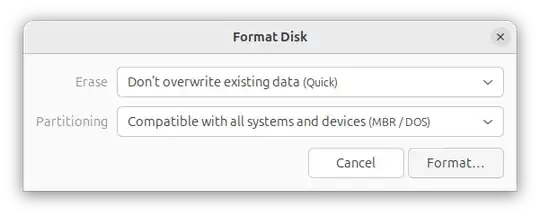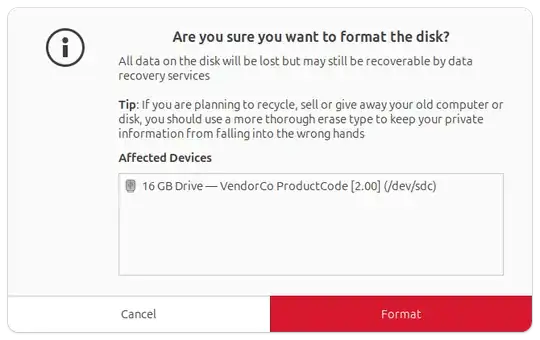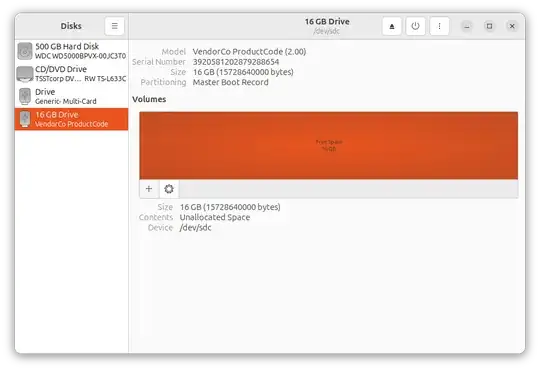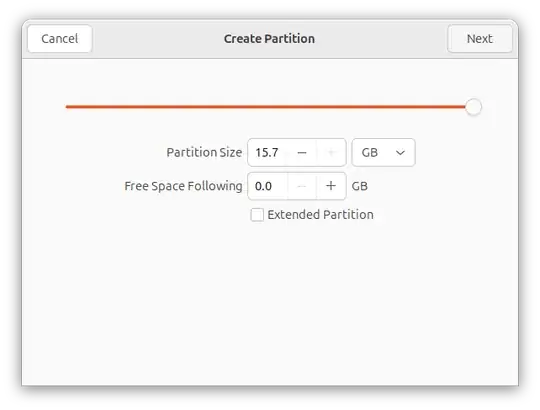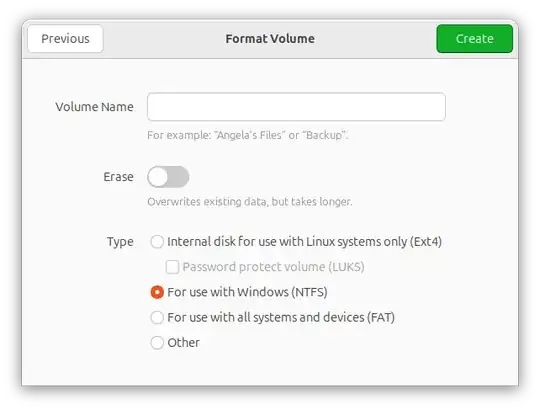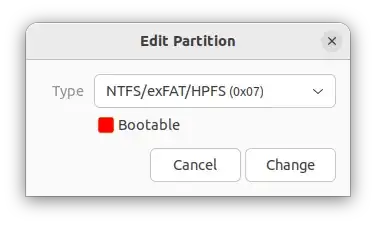I dual booted my laptop and used a memory stick to do this. Now that I am finished, I am in ubuntu, and want to be able to reuse said memory stick. Just clicking format and changing it brings up an error. How do I do this? Thanks in advance.
Error formatting volume: This partition cannot be modified because it contains a partition table; please reinitialize layout of the whole device. (udisks-error-quark, 11)