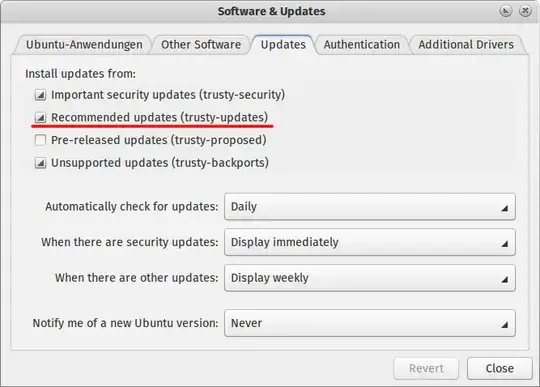I want to install libsystemd headers, but I can't.
output of apt-cache policy systemd:
# apt-cache policy systemd
systemd:
Installed: 229-4ubuntu13
Candidate: 229-4ubuntu13
Version table:
*** 229-4ubuntu13 100
100 /var/lib/dpkg/status
229-4ubuntu4 500
500 http://us.archive.ubuntu.com/ubuntu xenial/main amd64 Packages
Here is the output of apt-cache policy libsystemd0:
# apt-cache policy libsystemd0
libsystemd0:
Installed: 229-4ubuntu13
Candidate: 229-4ubuntu13
Version table:
*** 229-4ubuntu13 100
100 /var/lib/dpkg/status
229-4ubuntu4 500
500 http://us.archive.ubuntu.com/ubuntu xenial/main amd64 Packages
Here is what happens when I do apt-get install libsystemd-dev:
# apt-get install libsystemd0 libsystemd-dev
Reading package lists... Done
Building dependency tree
Reading state information... Done
libsystemd0 is already the newest version (229-4ubuntu13).
Some packages could not be installed. This may mean that you have
requested an impossible situation or if you are using the unstable
distribution that some required packages have not yet been created
or been moved out of Incoming.
The following information may help to resolve the situation:
The following packages have unmet dependencies:
libsystemd-dev : Depends: libsystemd0 (= 229-4ubuntu4) but 229-4ubuntu13 is to be installed
E: Unable to correct problems, you have held broken packages.
Ouput of grep "^deb " /etc/apt/sources.list
# grep "^deb " /etc/apt/sources.list
deb http://us.archive.ubuntu.com/ubuntu/ xenial main restricted
deb http://us.archive.ubuntu.com/ubuntu/ xenial universe
deb http://us.archive.ubuntu.com/ubuntu/ xenial multiverse
deb http://archive.canonical.com/ubuntu xenial partner
deb http://download.virtualbox.org/virtualbox/debian xenial contrib