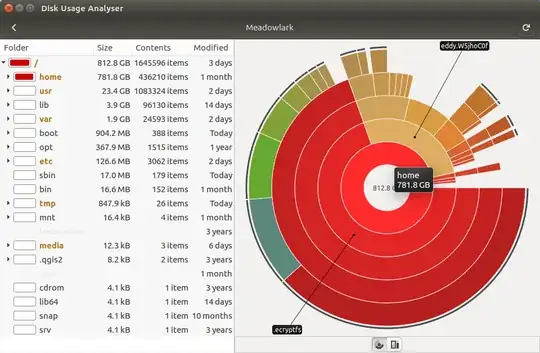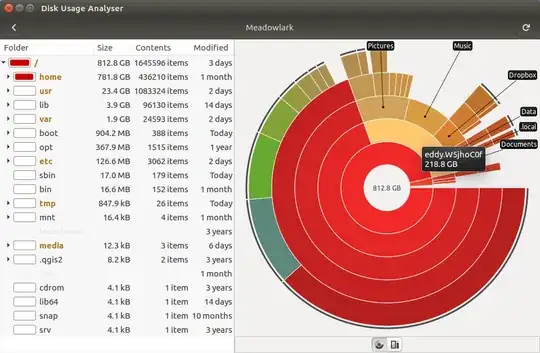I have a 1TB internal hard drive, and I discovered today that it is almost full even though I know I shouldn't have nearly that much data on it. A few months ago I spent some time trying to encrypt the drive using ecryptfs (I think I followed this tutorial) I had a hard time getting it to work but I thought I had succeeded in the end. Unfortunately I can't remember the details of where I struggled and where I found help.
The reason I think that this is relevant to my lack of disk space is that Disk Usage Analyser shows that almost three quarters of my drive is taken up with one enormous encrypted directory. Here's a couple of screenshots to demonstrate:
The brown segment from roughly 12 to 3 is my usual home directory; Documents, Music, etc. It's the stuff that I'd hoped to encrypt, and the size looks about right for what I thought I had on the machine (there is only one user account). The bigger red segment is taken up with mystery stuff, all stored in a directory called ecryptfs.
I have seen people raise similar concerns in the past but with an ecryptfs directory the same size as the home directory, this is more like three times the size. My suspicion is that it became enlarged because of the difficulties I had encrypting the drive in the first place (I probably attempted to run the tool two or three times, thinking it hadn't worked each time). Either way the responses to those questions don't do much to fix the issue. So far as I can tell there is little practical difference between "the disk is nearly full" or "the computer just thinks the disk is nearly full because of a virtual ecryptfs file".
Does anybody have any thoughts on this issue?
Edit: df shows the following:
$ df -h
Filesystem Size Used Avail Use% Mounted on
udev 7.8G 0 7.8G 0% /dev
tmpfs 1.6G 9.9M 1.6G 1% /run
/dev/sda2 913G 758G 110G 88% /
tmpfs 7.8G 152M 7.7G 2% /dev/shm
tmpfs 5.0M 4.0K 5.0M 1% /run/lock
tmpfs 7.8G 0 7.8G 0% /sys/fs/cgroup
tmpfs 1.6G 92K 1.6G 1% /run/user/1000
/home/eddy/.Private 913G 758G 110G 88% /home/eddy