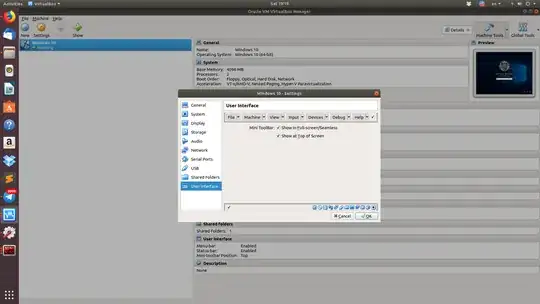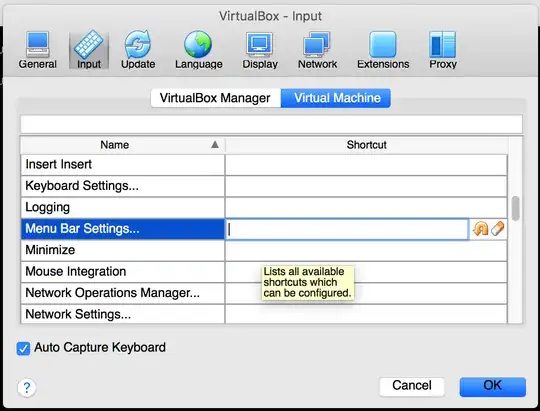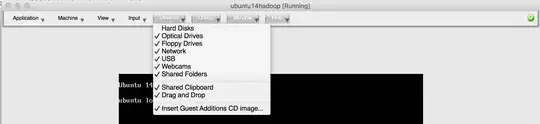I want to install "Guest Addition" for my virtual Windows 7 but I don't see Devices menu. Why?
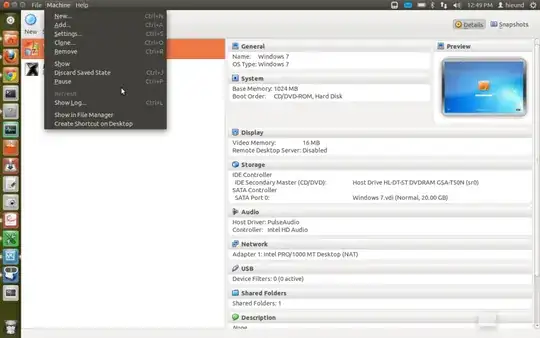
- 2,420
9 Answers
I faced the same issue. You need to exit from scale mode (Right Ctrl + C). Then 'Devices' menu will appear.
- 171
The Devices-menu to install Guest Additions will only be available after the virtual machine was started, is running, and the guest windows has focus.
Did you install the OSE from the repositories? The Guest Addons are proprietary and are not included in the OSE version of VB. You can download the guest addons ISO separately and install them that way.
- 727
Just go to user interface in Machine settings and mark devices so devices background become gray then restart your Machine and you will see Devices on the Menu bar.
Works for all options you need to see on Menu bar.
- 9,511
- 21
I suppose you want to activate the shared folders.
It's easy:
- Start your virtual machine
- Select "Mount CD/DVD-ROM" from the "Devices" menu in the virtual machine's menu bar and then "CD/DVD-ROM image".
- In the Virtual Media Manager, press the "Add" button and browse your host file system for the VBoxGuestAdditions.iso file: On a Linux host, you can find this file in the additions folder under where you installed VirtualBox (normally /opt/VirtualBox/). to me: "/usr/share/virtualbox/"
- Back in the Virtual Media Manager, select that ISO file and press the "Select" button. This will mount the ISO file and present it to your Windows guest as a CD-ROM.
- Now open My PC from Windows
- There open de CD/DVD mounted: "VirtualBox Guest Additions"
- Open "VBoxWindowsAdditions-.exe", my pc is 32x so open: VBoxWindowsAdditions-x86.exe, if you need rights click Yes.
- click next
- click next or change the path
- Select Direct 3D support (optional) and Click Install
- Wait and click Finish and reboot your virtual machine
- 158
This works if your host machine is Ubuntu 11.10:-
When your virtual machine is running and is the active/focused window. Look to the top left of your screen, it should show "VirtualBox".
Move your mouse over the x in "VirtualBox", then you should see the Devices menu.
- 1
On the guest machine monitor right click on the menu bar. Select Menu Bar Settings. Only the options that are there in your menu bar will be highlighted. You would find Devices option un-highlighted.
Select it and press the green check button at the right end of the bar. The devices option should appear. This worked for me in VirtualBox version 5.1.26.