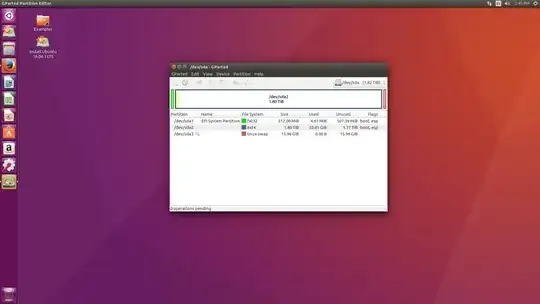The screenshot that you provided shows that two partitions have a boot,esp flag, so something went wrong during the installation. If you had followed the linked Q&A - How to prepare a disk ..., it should have worked properly. Anyway, you are close to get it done and to make it more easy for you, I will provide you with individual instructions containing every important and necessary step.
Boot from the Ubuntu USB installation media (entry with UEFI in front) - select Try Ubuntu
On the Live desktop open GParted, right-click the swap partition (sda3) - click on Swapoff
Click Device in the top menu -> Click Create Partition Table -> Select gpt -> Click on Apply
Click Partition -> Create new Partition -> New size : 1024 MB | File system: fat32
Click Partition -> Create new Partition -> New size: 16384 MB | File system: linux-swap
Click Partition -> Create new Partition -> New size: remaining space | File system: ext4
Click on Apply button (green check mark) in the menu to apply the pending operations
Right-click the first partition (sda1) -> select Manage flags, then mark boot and esp
Close GParted - start the Ubuntu installation process - choose option "Something else"
Select the third partition (sda3) for Ubuntu - set / as mount point | ext4 as file system
Select /dev/sda as Device for boot loader installation ... start the installation process
Once finished shutdown the computer and remove the Ubuntu USB installation media.
Now Ubuntu should boot properly ... if not boot into BIOS and select Ubuntu as the default boot system. Here is a presentation I made which is showing the whole process -> Ubuntu installation
Additional information : What you wiped was not the "MBR" - it was the EFI partition of the disk. The EFI partition size of 1024 MB I suggested allows to add additional boot loaders ... if needed.