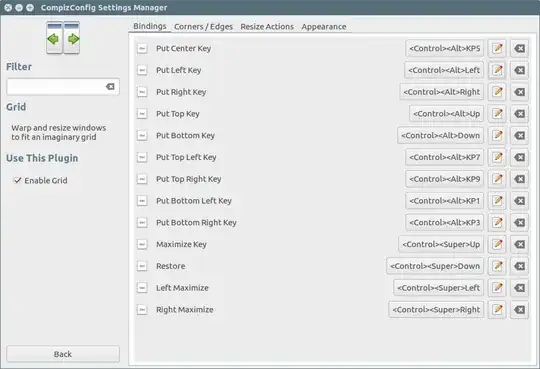In Lubuntu, it is possible to control window positioning on the desktop using keyboard shortcuts, as follows:
- Windows + ← - window occupies left half of the desktop
- Windows + → - window occupies right half of the desktop
- Windows + ↑ - window occupies upper half of the desktop
- Windows + ↓ - window occupies lower half of the desktop
Are there similar keyboard shortcuts in Ubuntu (Unity)?