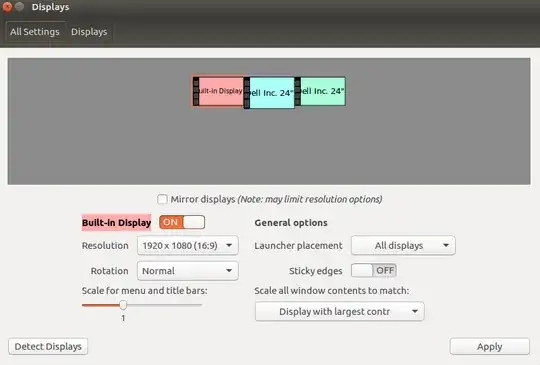I have a dell XPS 15 laptop (GTX 960M) with Ubuntu 16.04 installed which is connected to two dell monitors.
After installing the nvidia drivers via Sofware & Updates (I am using NVIDIA binary drivers version 378.09 from nvidia-378) I proceed to "NVIDIA X Server Settings" to configure which of my monitors will be the primary one.
Sadly, I am unable to configure the primary monitor and the monitors layout. All screens in "X Server Display Configuration" are shaded and with the following note:
"PRIME Displays cannot be controlled by nvidia-settings and must be configured by an external RandR capable tool. The display is shown in the layout window for information purposes only". (see NVIDIA X Server Setting screen-shot)
I am not sure if this is due to the nvidia drivers I installed or another issue alltogether. I checked on nvidia-drivers site and for my graphics card (GTX 960M) there are no drivers for a 64 bit linux OS, only 32.
If anybody has a solution such that I can configure my screens, choose primary display and which is to the left and right, I would greatly appreciate the help.