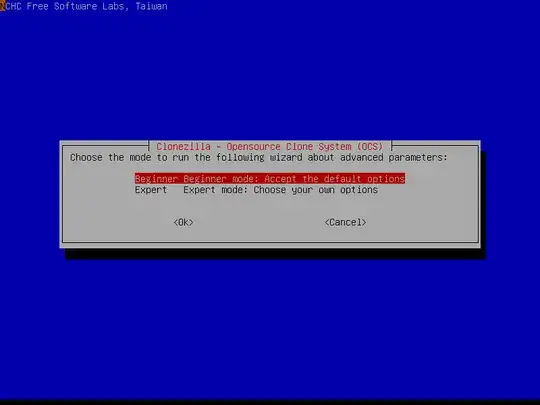The scenario:
- i have a SSD EVO 850 with several partitions, all of them with no encryption and running xubuntu 14.04.
- i have another identical disk, same model and size.
The question:
- is there a way to clone the disk with the system to the new one and enable hardware or software encryption?
Why?:
- protect data and installation
- avoid reinstalling the system and do a complete setup for all apps and services again.
Thanks
UPDATE:
I ended up using @Louis-Papaloizou solution
- i installed xubuntu with a LVM on LUKS
- Then i created the same partition scheme, with aproximate size, it doesn't have to be the same, just enough for data to be copied.
- Then from a live cd i connected both disks and rsync from one other, this allows me tlko just copy over the dabatases without backup and restore.
- The important thing, is that you need to edit /etc/fstab and update the approapiate UUIDs for each partition/disk. You can get the uuid with sudo blkid /dev/mapper/NAMEOFVOLGROUP-*
UPDATE 2 (2017/02/22)
- I added a second hdd with same LVM on LUKS schema, in order to be mounted at boot, a line with the main encrypted partition should be added to /etc/crypttab and the decrypted partitions (on LVM) to /etc/fstab. At boot after decrypting the main drive, a second password for the aditional hdd will be requested, and from then everything work as usual.
TROUBLESHOTING:
- i lost audio after moving over, this solved the problem on Xubuntu 14.04 (need to reboot)
sudo apt-get install linux-sound-base alsa-base alsa-utils linux-image-$(uname -r) linux-image-extra-$(uname -r) libasound2