Recently I had one of the most frustrating experiences with my printer.
I sent a some print jobs to my Canon Pixus iP3100 printer, but then realized there was a problem with the layout, and so I wanted to kill the print jobs. I went to this interface:
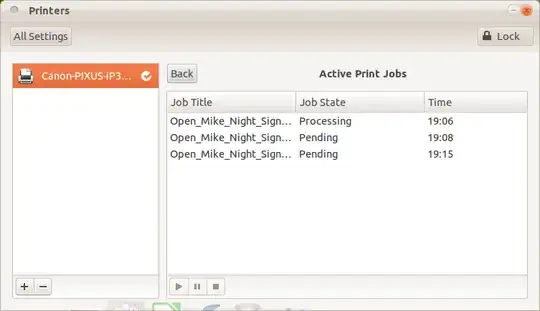
However, pressing the stop button, marked with the square, did nothing.
I tried everything I could think of to kill the print jobs. I tried restarting the printer. I rebooted the computer. I hit "reset" on the printer. I tried killing any printer related tasks in the task manager.
No matter what I did, though, the same jobs were in the queue, and the only way in the end that I was able to get past them was to have them all run through to the end.
Is this a bug, or is there some other aspect to this that I am missing?