I would like to mute audio sound in certain area of movie clip. I assume that I need to add markers first and select the area I would like to mute. I couldn't find in effects any trick to do this. How can I mute certain part of audio sound from movie clip in Kdenlive?
4 Answers
Apparently I didn't see within audio correction effects, Timeline->Add effect->Audio correction->Mute
The steps I took in case someone need it:
- Add clip to Timeline
- Right click on the clip and split audio
- Add markers to area which you would like to mute
- On your keyboard press X to choose Razor tool (scissors)
- Click once on start point of your marker
- Click once on end point of your marker
- On your keyboard press S to switch to selection
- Go to
Timeline->Add effect->Audio correction->Mute - Render the clip
- 330
- 1
- 2
- 9
Another way to mute a part of the clip without cutting is using the Volume(keyframable) effect. Found at: Timeline->Add effect->Audio correction->Volume(keyframable)
This way allows to adjust the timing of mute regions.
- Add the clip to timeline
- Select the clip in timeline and add Volume(keyframable) effect
- Change interpolation of the existing key to discreet.
The default key interpolation for this effect is linear.
We can change the default to discrete to more easily manage the muted regions.
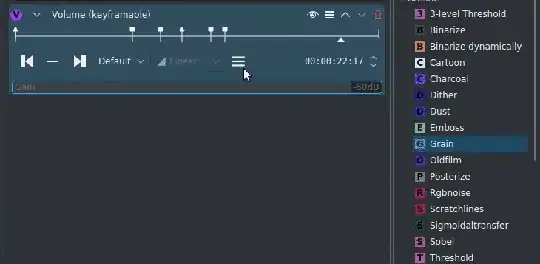
- Add a new discrete key where the muted region should start and set the gain to minimum.
- Add another discrete key where muted region should end and restore the gain to 0.
You can add multiple muted regions this way and easily manipulate them.
I didn't understand the accepted answer (I'm completely new to this app). My explanation below is, I think, clearer to the beginner.
Using version 22.12.1 on Windows, hopefully this answer applies just as well to Ubuntu.
- Right-click on video track. Choose "Ungroup Clips"
- Left-click the scissors or press X to choose the Razor tool
- Left-click on the audio track where you want to start the mute. This splits the audio track in two. Some video explanations show that when you are using the Razor tool it changes the mouse pointer to a pair of scissors. It does not do this, at least not on Windows in 2023, it just looks like a text insert cursor (which is confusing).
- Left-click on the audio track where you want to end the mute. This splits the audio track again.
- Left-click on the arrowhead or press S to choose the selection tool
- Left-click on the section of the audio track you want to remove (between the two splits you made with the Razor tool) to select it.
- Hit the Del key
That's it. You just deleted that selection of audio. Which is the same as muting it.
- 131
Update for Kdenline v21.12.1: After selecting the section of video you want to mute (see other answers), the mute option is now located at
Timeline -> Add Effect -> Volume and Dynamics -> Mute
- 121