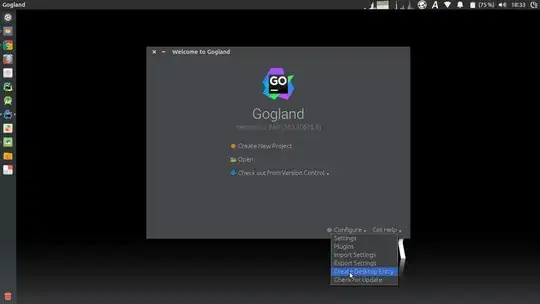Gogland was released as preview yesterday. And I, being new to Linux have problem making a launcher for it using .desktop file.
I have never created .desktop file before, and I am running Ubuntu 14.04
So, this is what I've got right now.
#!/usr/bin/env xdg-open
[Desktop Entry]
Version=1.0
Type=Application
Terminal=false
Exec= cd /opt/Gogland/bin && ./gogland.sh
Name=Gogland
Comment=comment here
Icon=icon /opt/Gogland/bin/gogland.png
Permission is set to executable, and it is located in: ~/.local/share/applications
The problem is that I cannot seam to find the gogland in application launcher widget after reboot.
To start a program I go to bin folder and execute gogland.sh