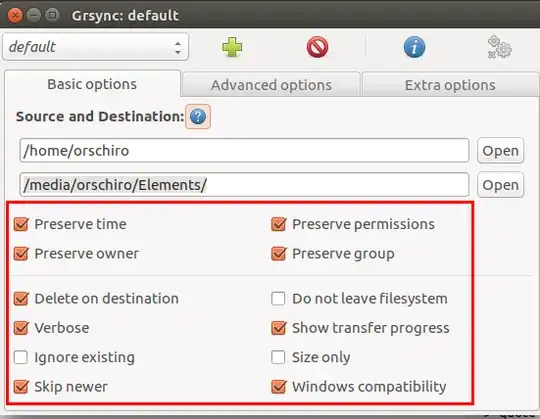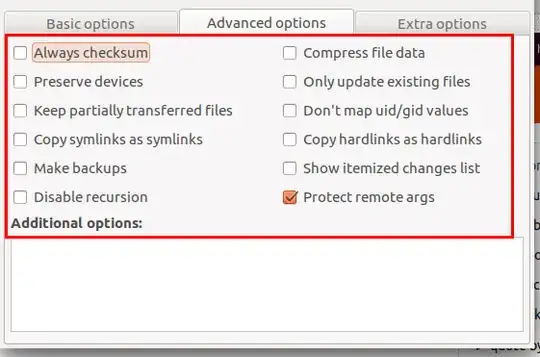I set up two test directories; one on the source and one on the destination and tested the options. Here are my conclusions:
No option selected: Files that are identical on the source and the destination are not copied. All other files are copied to the destination even if the destination files are newer. Extra files that are on the destination that do not exist on the source are left alone. This is a backup type operation. So if you never edit the files on the destination, this option (no option selected) will keep all your files up to date. Files that were copied to the destination in an earlier backup but later deleted from the source will remain on the backup copy.
Delete on destination: This is identical to the above option except the extra files that exist on the destination but not on the source will be deleted. If you accidentally delete a file or folder from the source but you have a copy on the destination, after this operation those files will be deleted from the destination. Use with caution.
Ignore existing: Do not copy files that are already exist on the source and destination drive, even if the file on the source is newer. The old files remain unchanged on the destination. As an example, if you modify some documents on the source drive and/or on the destination, they will not be copied.
Skip newer: Do not copy an old file on the source over a newer file on the destination. So if there is a destination file that is newer than the source file, the older source file will not be copied over top the newer destination file. But files that exist on the source but don’t exist on the destination will be copied. After this operation, the destination will contain all the newer files, whether the newer file existed on the source or on the destination.
Recommendations: I check Skip Newer and leave other options alone. This will make a backup where the destination contains the latest versions of the files. Older files will not overwrite newer files. Old files on the destination that have been deleted from the source will remain on the backup copy.
You might want to exclude certain files or folders from the backup. Click on the Advanced Options Tab to do this. Here are some examples:
--exclude=/. (exclude hidden dot files)
--exclude=*/Pictures
--exclude=*/Music
--exclude=*/Videos
--exclude=*.pdf (exclude pdf files)