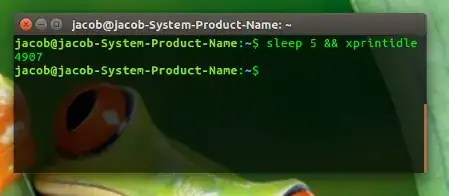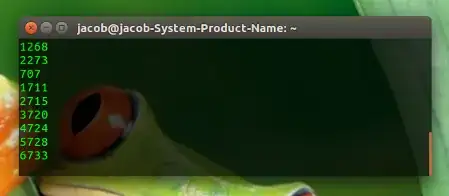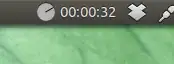How can I see for how long there hasn't been any input via mouse or keyboard on my computer?
1 Answers
How to see idle time; the time your computer has no input from mouse or keyboard
To see idle time, you'll need xprintidle:
sudo apt-get install xprintidleTo show what
xprintidledoes, run:sleep 5 && xprintidle...which shows idle time in milliseconds
If you continuously want to show the idle time in terminal:
while true; do xprintidle && sleep 1; done
Off course, xprintidle can be used in scripts to offer a more elegant way to keep an eye on idle time, but this is basically it.
Just for fun
...Since we do everything with an indicator these days, an example how to show idle time in the GUI, using xprintidle:
#!/usr/bin/env python3
import signal
import gi
gi.require_version('Gtk', '3.0')
gi.require_version('AppIndicator3', '0.1')
from gi.repository import Gtk, AppIndicator3, GObject
import time
from threading import Thread
import os
import subprocess
currpath = os.path.dirname(os.path.realpath(__file__))
class Indicator():
def __init__(self):
self.app = 'show_idlet'
iconpath = os.path.join(currpath, "idle.png")
self.indicator = AppIndicator3.Indicator.new(
self.app, iconpath,
AppIndicator3.IndicatorCategory.OTHER)
self.indicator.set_status(AppIndicator3.IndicatorStatus.ACTIVE)
self.indicator.set_menu(self.set_menu())
self.timer = Thread(target=self.check_recent)
self.timer.setDaemon(True)
self.timer.start()
def set_menu(self):
# quit
menu = Gtk.Menu()
item_quit = Gtk.MenuItem('Quit')
item_quit.connect('activate', self.stop)
menu.append(item_quit)
menu.show_all()
return menu
def showtime(self, section):
return (2-len(str(section)))*"0"+str(section)
def convert_time(self, time):
hrs = self.showtime(str(int(time/3600)))
mins = self.showtime(str(int((time%3600)/60)))
secs = self.showtime(str(time%60))
return hrs+":"+mins+":"+secs
def check_recent(self):
while True:
time.sleep(1)
idle = round(int(subprocess.check_output(
["xprintidle"]).decode("utf-8").strip())/1000)
GObject.idle_add(
self.indicator.set_label,
self.convert_time(idle), self.app,
priority=GObject.PRIORITY_DEFAULT
)
def stop(self, source):
Gtk.main_quit()
Indicator()
GObject.threads_init()
signal.signal(signal.SIGINT, signal.SIG_DFL)
Gtk.main()
How to use
Install
xprintidlesudo apt-get install xprintidleCopy the script above into an empty file, save it as
show_idle.pyCopy the icon below (right-click > save as), save it as (exactly named):
idle.png, in one and the same directory as the scriptRun the indicator from a terminal:
python3 /path/to/show_idle.pyIf you want, you can add it to startup applications: choose Dash > Startup Applications > Add. Add the command:
/bin/bash -c "sleep 10 && python3 /path/to/show_idle.py"
- 85,475