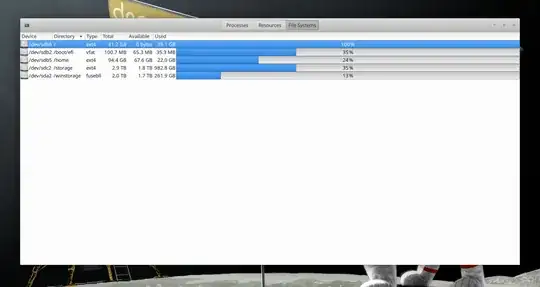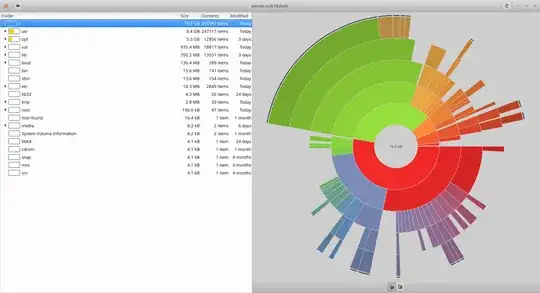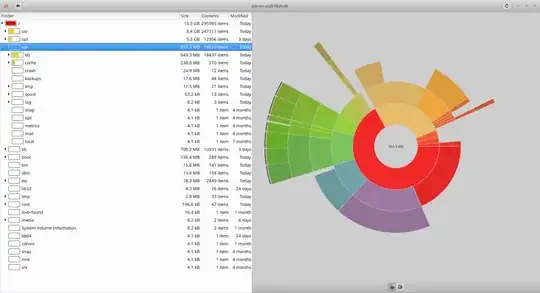Please see Edit #3 if you're looking for a solution.
I'm running Xubuntu 16.04 LTS, and I have a ~40 GB root partition which is 100% full according to System Monitor (as root). It's definitely full, since many programs aren't functioning correctly.
However, for some reason, I can't seem to figure out what is using the space! Baobab (as root) only reports a total of 15.5 GB used on my root partition!
EDIT: Also, here's /var - people said that it's big. Baobab only reports 1 GB for /var, and /var/log is empty. I've tried running sudo rm -R /var/log and there was no effect.
So, how do I find out what is using my disk space, and how do I prevent it from filling up my root partition? This is a huge problem, please help! Thank you in advance :)
EDIT 2: As posted in the answer section, sudo lsof / | awk '{if(\$7 > 1048576) print \$7/1048576 \"MB\" \" \" \$9 }' | sort -n -u returns 11222.7MB /var/log/kern.log 11222.9MB /var/log/syslog, however, I can't seem to figure out how to delete these files, and additionally, I would like to figure out how I can permanently prevent these files from growing this large. This answer to another question suggested that I look into the logs and see what's filling them up, so ideally I'd like some way to read the contents of these mystery files.
EDIT 3: I have temporarily fixed this issue by mounting /var/log on a separate partition.
However, there is still some kind of bug that's causing this. Please, if you want this bug to be fixed, please bring information (or at least give attention) to the bug reports: https://bugs.launchpad.net/ubuntu/+source/linux/+bug/1643719 and https://bugzilla.kernel.org/show_bug.cgi?id=188331 Thank you :)