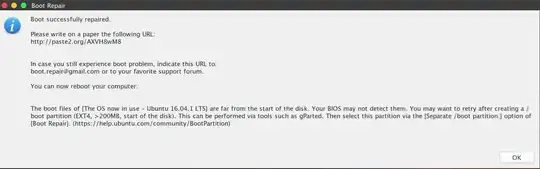I've Lenovo B-4030 laptop which came pre-installed with Windows 8.1. I installed Ubuntu 14.04.1 along side this in UEFI mode (kept security mode off). Everything worked fine even when I updated windows 8.1 to windows 10 becaused I was able to get the grub back by using boot-repair tool.
Then I upgraded to Ubuntu 16.04. After that I wasn't able to boot into windows 10. I don't know what caused this but I was not bothered by it because I was using Ubuntu as primary OS. But when I used a windows 10 bootable usb to recover windows 10, I was again able to boot into windows (I don't remember the steps).
But then I updated to Ubuntu 16.04.1 and I lost control of Windows again. The entry of windows in grub menu was empty (as I call it) because when I select it, it always bring me back to the grub menu. I used boot-repair to repair it. First it gave me an error which mentioned something like GPT detected. Create BIOS-boot, >1MB unformatted partition with bios_grub flag and something else. I used gparted to create a new unformatted partition after seeing this post but step 3 gave me some output saying "target can not be found". Then I installed rEFInd boot manager (even when I have no idea what it does). But nothing solved my problem.
Then I again executed boot-repair and this time it gave me the following result...
After all this adventure, I've decided to post this as a question because I don't want to explore more on my own.
Some more info:
Today I have been looking here and there when I found the RESULT.txt files of boot-repair. The content which I'm putting here is from two files; first part is from the file when I was running Ubuntu 14.04 alongside Windows 10 and second part from the file when I had upgraded to Ubuntu 16.04.
PART I
I have uploaded the text file. You can see it here:
http://pastebin.com/YpcJjkR5
PART II
The text can be found here:
http://pastebin.com/i9C6Xbyc
Main things that I want to highlight are:
Ignore
sda6. It was just an experiment and I'm fully confident that this was not the culprit.Note the starting of the report. Why there's a difference even in the beginning?
Entry
25_custom(corresponding toEFI/ubuntu/fwupx64.efiandEFI/ubuntu/MokManager.efi) in/etc/grub.d/is missing in the later result. How/Why?
Although I have now come to realise that Windows Hibernation might be the cause of this problem but how do I solve this issue without using a Windows Recovery Disk (as I don't have one)?