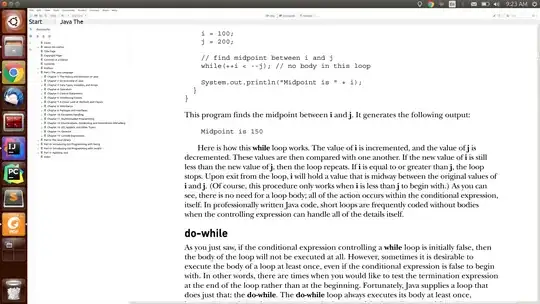I found I had this problem with control and menu text being very small compared to other applications in Gnome under Ubuntu 22.04.3 LTS when the Settings | Screen Display | Fractional Settings are set to off whilst Scale is at 200%.
But when I turn Fractional Settings ON then the Foxit Reader menu display conforms to the size of the other apps I use such as Emacs, Brave,Terminal, File Manager. As I use a laptop with 2880x1800 16:10 resolution I tend to set Scale to 200% as it gives a more comfortable display font size for my usage.
But Foxit Reader needs me to turn ON via the slider option Fractional Scaling to see the Foxit Reader Menus and Control dialogues at the expected size. If fractional scaling is OFF the menu and control dialogues are still displayed at the 100% size rather than 200%. Presumably the code for Foxit Reader is not taking the Gnome / Scale settings into account.
Changing the Program UI Font size settings or manually editing Linux Font doesn't fix this issue