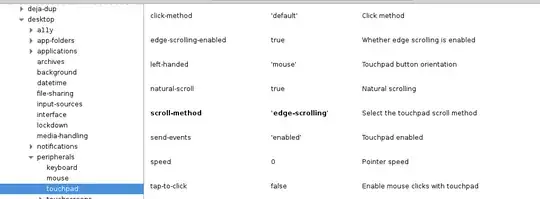I upgraded to Ubuntu GNOME 16.10 from 16.04. I have an HP Laptop with a touchpad. Previously you could scroll using the right hand edge of the touchpad, but no longer. I can only use two-finger scroll, and I don't like it, it also tends to not work that well.
I tried similar instructions to this answer and this one too, but the "touchpad" option is missing in dconf-editor under the following tree:
org > gnome > settings-daemon > peripherals > touchpad
I have installed gnome-tweak-tool for Gnome 3.20 (using these instructions), but it has no options available either.
Any ideas how to get scrolling using the edge of the touchpad?
UPDATE 1:
I looked under
org > gnome > desktop > peripherals > touchpad
and the settings were available. But the scrolling parameter was already set to edge-scrolling (see image below), but it does not seem to work.
UPDATE 2: I created a new user. Because they would have fresh settings and would show that my settings may be slightly corrupt. But the new user has the same issue.