So I'm trying to give my ubuntu 16.04 partition more disk space by booting from a pendrive with ubuntu and gparted. I already have a 40gb unallocated disk space, however after watching a few videos, and reading, I saw that it was necessary for the Free Space to be together with the Swap Space and the Ubuntu filesystem root. In my case there is an unknown 1.0MB linux filesystem between the Ubuntu root and the swap space, so I can't do it. Somebody told me it was probably created to protect the swap space. What should I do? 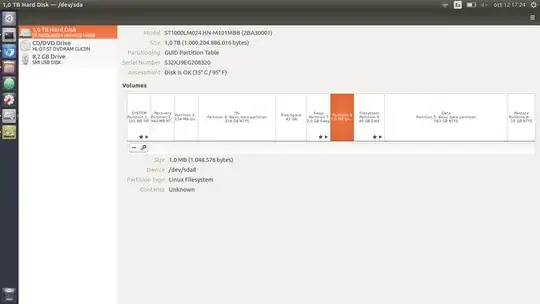
(edit)...After moving partition 7 to the left, I got this
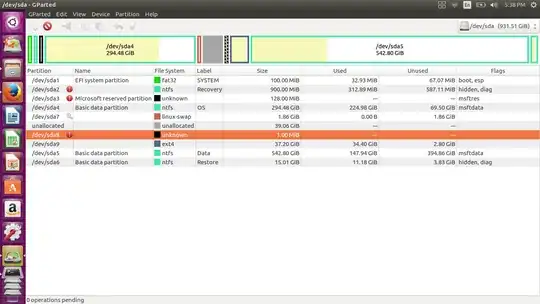
however, when I right click on the 8th partition, I don't get the option to resize the partition, and when I try to resize the 9th partition, I can't move it either to the left or to the right (since the unknown or 8th partition is at the left).