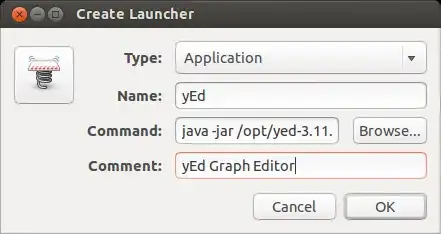14.04, Gnome Flashback desktop. How to create desktop shortcut for Firefox or other applications? Preferably, without installing additional components.
1 Answers
use gnome-tweak-tool . find in the settings to show icons on desktop and then :
A desktop shortcut is represented by a corresponding .desktop file which contains meta information of a given app (e.g., name of the app, launch command, location of icon file, etc.). Desktop shortcut files are placed in /usr/share/applications or ~/.local/share/applications. The former directory stores desktop shortcuts that are available for every user, while the latter folder contains shortcuts created for a particular user only.
Edit :
Open Nautilus (file manager) Navigate to /usr/share/applications
2.Right-click on the application you want to use and select copy
3.Click on your desktop and select paste
4.Right click on the icon that has just been created and select propertiesOn the Permissions tab
5.check Execute then click Close (If u copy .desktop file to desktop..after changing permissions rename it by removing.desktop...and there u go !!)
Manually
for adding in Dash
Create a Desktop Shortcut From the Command Line
To manually create a desktop shortcut for a particular program or command, you can create a .desktop file using any text editor, and place it in either /usr/share/applications or ~/.local/share/applications. A typical .desktop file looks like the following.
[Desktop Entry]
Encoding=UTF-8
Version=1.0 # version of an app.
Name[en_US]=yEd # name of an app.
GenericName=GUI Port Scanner # longer name of an app.
Exec=java -jar /opt/yed-3.11.1/yed.jar # command used to launch an app.
Terminal=false # whether an app requires to be run in a terminal.
Icon[en_US]=/opt/yed-3.11.1/icons/yicon32.png # location of icon file.
Type=Application # type.
Categories=Application;Network;Security; # categories in which this app should be listed.
Comment[en_US]=yEd Graph Editor # comment which appears as a tooltip.
Using GUI tool
in GNOME desktop, you can use gnome-desktop-item-edit to configure a desktop shortcut easily.(if not installed ..install it)
gnome-desktop-item-edit ~/.local/share/applications --create-new
- 1,071