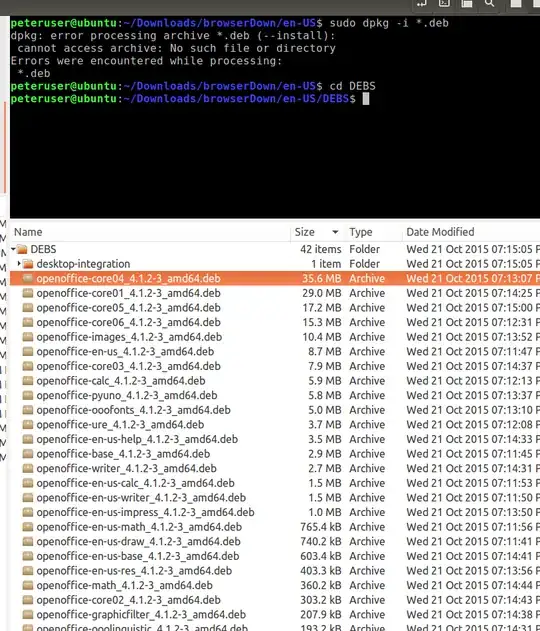I've downloaded the .deb version from the website. A tar.gz file. Then I extracted it. It gives me 3 folders: DEBS, Licences, readme.
There are loads of .deb files. So am I installing the one with the largest size called core04, because I did do this:
dpkg -i openoffice-core04_4.1.2-3_amd64.deb
it is not working.