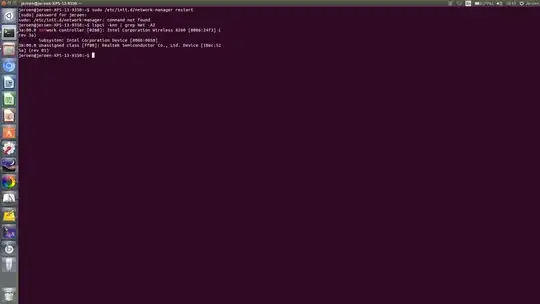I just bought the XPS 13 developer edition (14.04). It worked perfectly, wifi was good etc. But after turning on my device this Monday my computer wasn't able to make a connection anymore with a wifi device. In the top bar "no network devices available" is displayed while "enable networking" is checked. I know it's a common problem, but the solutions given for related questions never work out for me, since my connection is totally gone. How am I able to update drivers etc without internet? Any help will be much appreciated. Thanks in advance.
jeroen@jeroen-XPS-13-9350:~$ dkms status
btusb-iwlwifi-intel8260, 1.7, 3.19.0-33-generic, x86_64: installed
btusb-iwlwifi-intel8260, 1.7, 3.19.0-66-generic, x86_64: installed
intel-hid, 2.0, 3.19.0-33-generic, x86_64: installed
intel-hid, 2.0, 3.19.0-66-generic, x86_64: installed
oem-audio-hda-daily-lts-vivid, 0.201512022217~ubuntu14.04.1, 3.19.0-33-generic, x86_64: installed
oem-audio-hda-daily-lts-vivid, 0.201512022217~ubuntu14.04.1, 3.19.0-66-generic, x86_64: installed
realtek-rts-cr, 1.4.3oem2, 3.19.0-33-generic, x86_64: installed
realtek-rts-cr, 1.4.3oem2, 3.19.0-66-generic, x86_64: installed
synaptic-i2c-hid-3.13.0-32-backport, 1.6.4: added