I keep getting this error dialog with an Unable to mount error E_FAIL ( 0x80004005 ) when I try to mount Guest Additions:
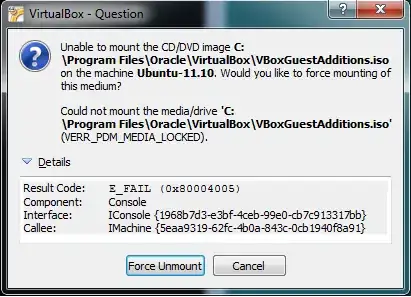
I tried the Force Unmount, but that just closes the dialog with no action taken. If I then reattempt to mount Guest Additions, I just get this same dialog box again. Any help would be greatly appreciated!