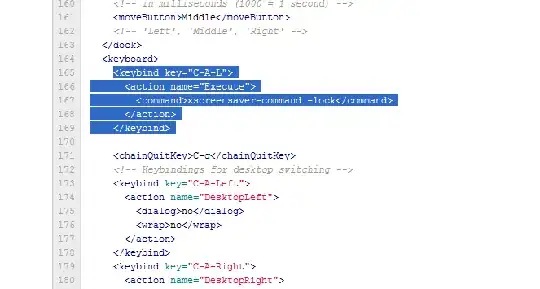Like gnome Control + alt + L
In Lxde how can i do that? What I have to intall to do this?
thanks
--searching for a solution on my own but...
ok if I do alt+f2 and type xscreensaver-command -lock that's a small solution. tryed to do an small script but it's not working..
this is what I do
vi lock.sh
#!/bin/bash
xscreensaver-command -lock
exit 0
chmod +x lock.sh
but this doesnt work.. ideas?