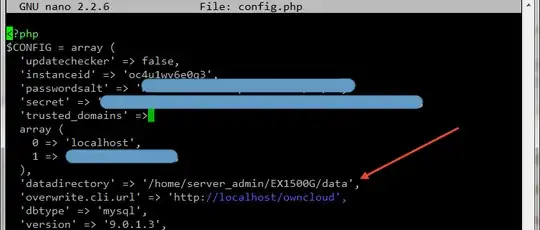Motivation: owncloud-client fails periodically because of many reasons; I need scp during those events.
In server, ls -la at $HOME
drwxr-xr-x 2 masi masi 4096 May 31 14:14 .
drwxr-xr-x 4 root root 4096 May 31 10:18 ..
-rw------- 1 masi masi 1099 May 31 12:20 .bash_history
-rw-r--r-- 1 masi masi 220 May 31 10:18 .bash_logout
-rw-r--r-- 1 masi masi 3512 May 31 10:18 .bashrc
-rw-r--r-- 1 masi masi 675 May 31 10:18 .profile
-rw------- 1 masi masi 2632 May 31 14:14 .viminfo
I can
ssh masi@192.168.1.101
I cannot for some reason
scp $HOME/5GBdata/ masi@192.168.1.101:$HOME/
Where to SCP files?
Server: Raspberry Pi 3b. Client: Ubuntu 16.04.
Review of Ankit's answer
Client-side
masi@masi:~/Documents/Masi$ rsync -avz Directory -e ssh masi@192.168.1.107:/home/masi/
sending incremental file list
Directory/
Directory/common_mistakes.tex
sent 484 bytes received 58 bytes 63.76 bytes/sec
total size is 4,143 speedup is 7.64
Server-side
masi@raspberrypi:~ $ ls Directory/
common_mistakes.tex
masi@raspberrypi:~ $ sudo cp -r /home/masi/Directory /var/www/owncloud/data/masi/files/
masi@raspberrypi:~ $ sudo -u www-data php /var/www/owncloud/occ files:scan masi
Scanning file /masi/
Scanning folder /masi/
...
Scanning file /masi/files/Directory
...
Scanning folder /masi/files/Directory
Scanning file /masi/files/Hematology/._common_mistakes.tex
Scanning file /masi/files/Hematology/common_mistakes.tex
...
Scanning folder /masi/cache
where you have to have a complete path to occ.
It works!