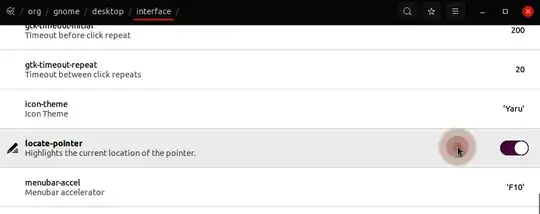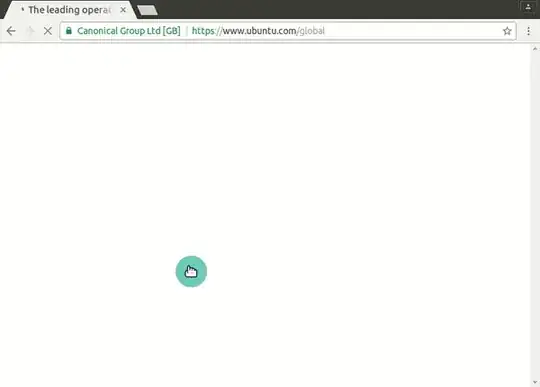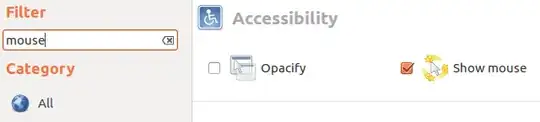I'm planning to record some tutorial videos. How do I make a mouse pointer/cursor with yellow circle around it on Ubuntu 16.04, so my students could see where I am?
4 Answers
There is no large, colored, or animated mouse cursor by default.
To show the mouse position there is a gsetting key to allow showing the cursor position with orange circles upon pressing and releasing the Ctrl key:
The key is located in org.gnome.desktop.interface locate-pointer accessible through dconf-editor as shown above or in a terminal with
gsettings set org.gnome.desktop.interface locate-pointer true
- 144,580
Highlight Pointer Using Cursor Themes
I recently wanted to do this as well. I ended up at this answer which had some broken links and left me still in search of themes that someone else had surely created. I found one I liked. Here's an animated GIF of what I ended up with and how I got it working.
Finding a cursor theme
When I realized that this could be accomplished with a cursor theme (duh!), I went in search of some themes. I eventually ended up here, and after looking through a number of pages of different cursors, I settled on this one. To download, click the files tab and then download the .tar.gz file for the cursor theme.
Installing and enabling the cursor for screencasting
With the cursor theme downloaded, I got to work on installing it.
The file I downloaded contains multiple themes (each a different color halo) so I first extracted the contents to a temp folder
tar -xzf /path/to/download/160115-bDMZT.tar.gz -C /tmp/Then I copied the cyan theme to the proper directory, renaming it
screencastsudo cp -r /tmp/bDMZT/abDMZ/ /usr/share/icons/screencast/Before enabling the new cursor theme, I made note of the current theme.
OLD_THEME=$(gsettings get org.gnome.desktop.interface cursor-theme) && echo $OLD_THEMEAt this point, all that was left to do was to enable the theme.
gsettings set org.gnome.desktop.interface cursor-theme screencast
If the new theme is active for some applications but not others or if it does not appear to be active at all, you may need to completely terminate all instances of the applications for which it is not active or log off entirely and log back in.
Changing back to the default cursor
Once you're finished your screencast, you may want to switch back to your previous theme (the system default is DMZ-White). To do this, run:
gsettings set org.gnome.desktop.interface cursor-theme "$OLD_THEME"
Extra 2-cents
There are also programs available to show mouse clicks and key presses which can be really helpful in screencasts.
- 4,868
- 4
- 26
- 49
Yellow circle can be done by installing any one of the following software:
- Cam studio: Is an open source windows software. Install it using wine then go to cursor settings. There is a cursor highlight.
- RealWorld Cursor Editor: Also for Windows. Using this, you can directly edit your mouse properties.
vokoscreen: To install
sudo apt-get install vokoscreencairo-dock there is a add on to highlight the mouse pointer.
Use gnome-tweak-tool.
I have not tested this, but I think it's the right answer.
- Open compiz config:
sudo apt install compizconfig-settings-manager && ccsm - Look for plugin Show mouse, under Accessibility - ENABLE it..
- Play with it, to see if that's okay :)
You'll need compiz-plugins package to have this option.
- 17,371
- 2,782