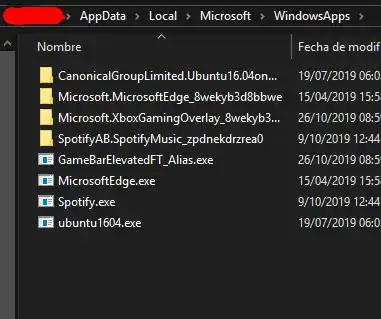I have installed Linux Bash on Windows 10 (available from Microsoft), but I've forgotten my password.
I've searched for a solution but I only find suggestions that involve doing something before the system boots, like accessing recovery mode, but that will not work in this case as this Ubuntu is just an application within a Windows system and doesn't have its own boot process.
How can I reset my password?