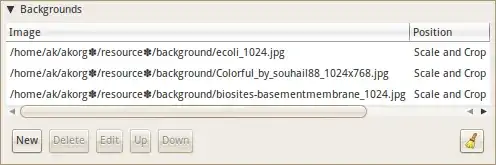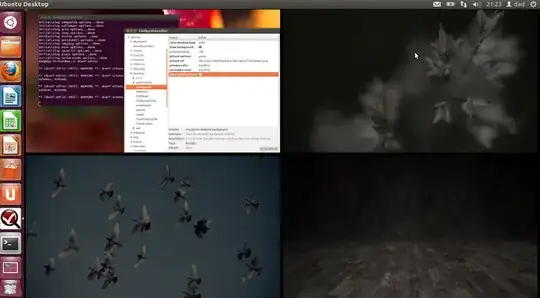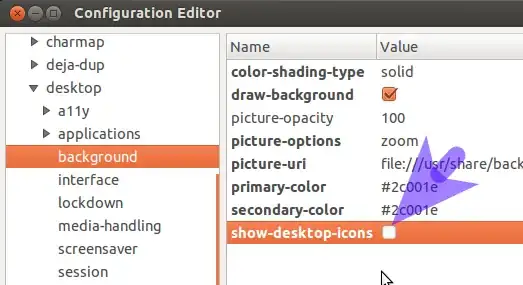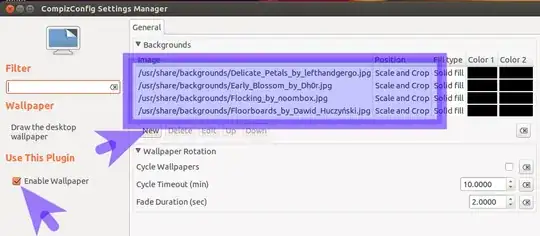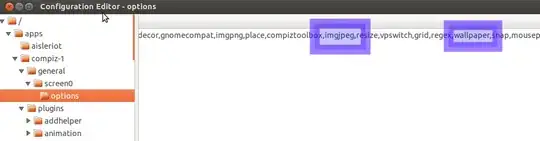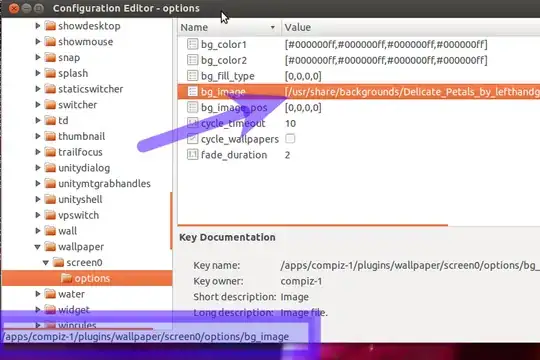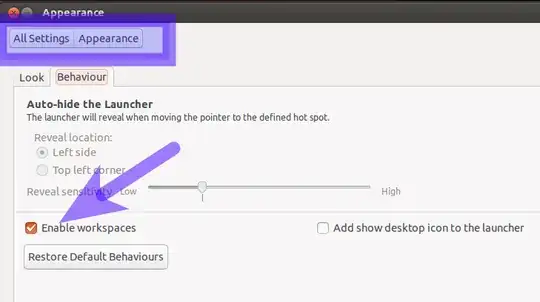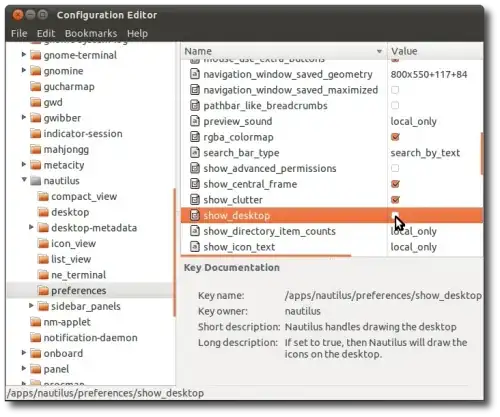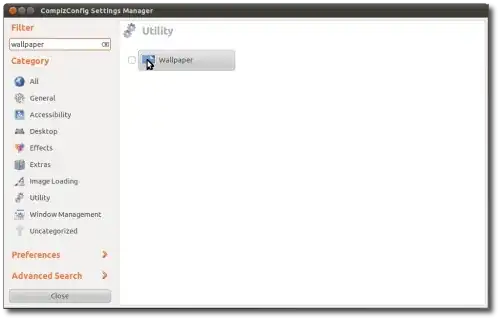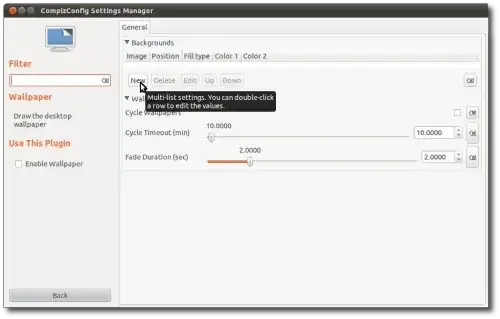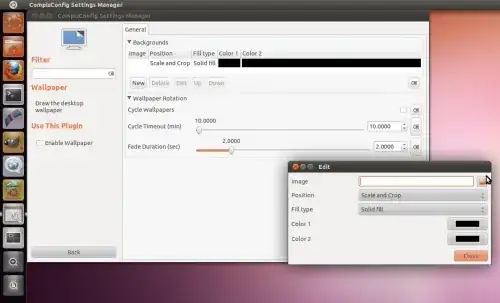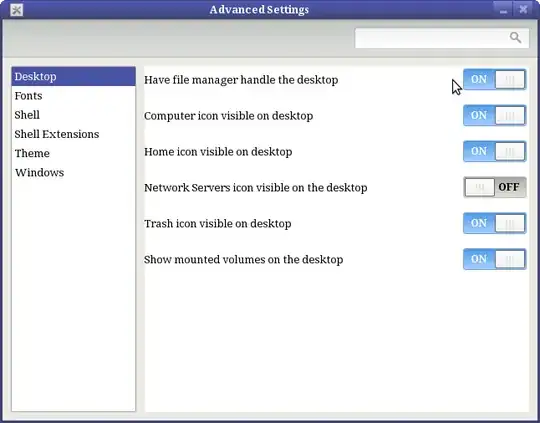Ubuntu 11.04
I know this is possible with compiz. Do you have/use compiz? if so (install and) open compizconfig-settings-manager and look under the wallpaper plugin.
If I recall, adding multiple wallpapers would set them in order (ie. the first image selected goes to workspace one, the second image goes to workspace two). You might need to muck about in the settings to get compiz to render your wallpaper.
Open the Terminal and type this command:
sudo apt-get install compiz compiz-core compizconfig-settings-manager compiz-plugins
Then navigate to :
- system -> preferences -> compizconfig in settings manager.
Type "wallpaper" in the search, click the wallpaper plugin, enable it on the left, select your wall papers.
I believe you may need to change more settings in the gnome compatibility options or something like that, but I can't recall exactly.