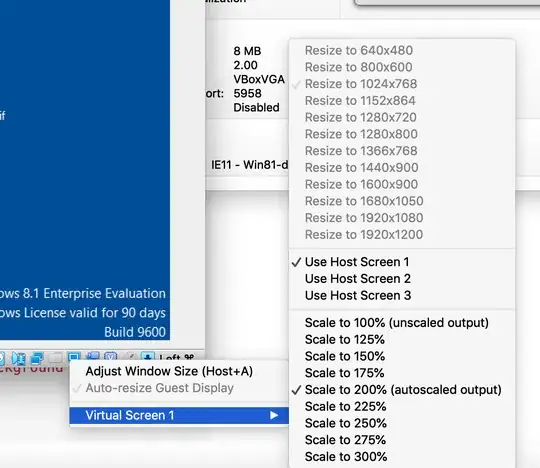I installed Windows 10 on a virtual machine, and everything is working fine. But when I go into fullscreen mode, the size doesn't change, and I get a black screen around the display. Some people suggested that I install the guest additions, so I did. I downloaded the file and inserted it. This did not change anything. I still get a black screen around the VM. How can I fix this?
6 Answers
The guest additions cd needs installed within the client. You can do this from the client toolbar. Devices -> Insert guest additions CD image...
That will mount the guest additions cd image. Click on it to run it. Let it install. It will then reboot the guest operating system. When the guest restarts and you log back in you will be able to go full screen and the resolution will adjust automatically. You can scale the window whatever way you want by dragging the corners of guest window and it will auto adjust to whatever that resolution is.
- 1,178
Most probably the resolution in Virtualbox does not match your monitor resolution. Try to change the resolution inside the virtual machine.
- 2,045
- 12
- 22
I had a similar problem and did the following (with the Windows 10 VM stopped):
- In the manager right-click and choose
settingsfor the Windows 10 VM - Click on
User-Interfaceoptions, at the bottom - Un-check/disable the option
Show in Full-Screen/Seamless
This seemed too easy to possibly fix it, but it worked for me! No more black anomalies and such!
- 141
- 2
Another possible cause is less than 28 Mb of Video Memory has been allocated to the VM. To adjust
- Shutdown VM
- Go to Settings / Display in VirtualBox
- Adjust Video Memory slider so at least 28 Mb has been allocated.
- Start up VM
- My VM did not automatically switch to full screen until I moved it to my 2nd monitor and then back to my main screen. I also right clicked on monitor icon on bottom of VM window and selected a couple of different resolutions - some adjusted others didn't.
- 1