I have installed Chromium and Tweet Deck on it (trough Chrome Store), now I uninstalled Tweet Deck and after that Chromium, the problem is, when I installed Tweet Deck it asked me if I want to create a shortcut to it and I chose YES. Now that both are uninstalled the Tweet Deck icon still appears on Unity Menu over Internet.
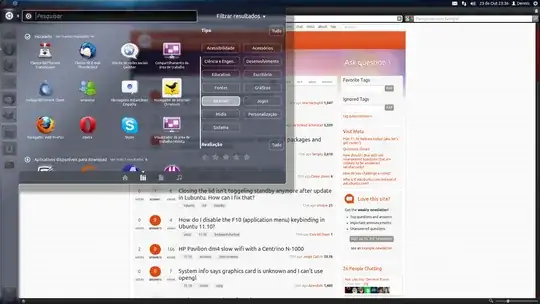
I tried to remove the icon from the menu but I can't figure out how to do this. It should be a simple thing to do, but is giving me headaches :P
What I have to do to remove the shortcut and possible junk files from Chromium?
Also my Ubuntu version is 11.10 x64.
(Sorry if I write something wrong)