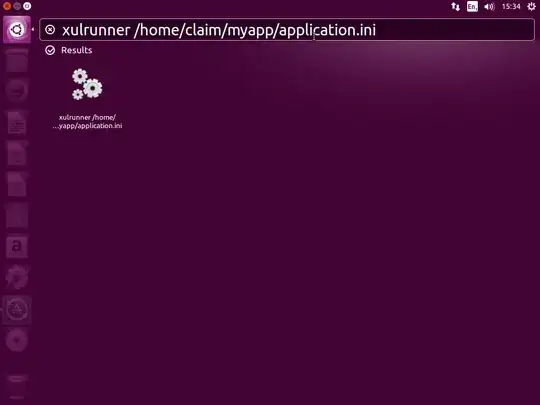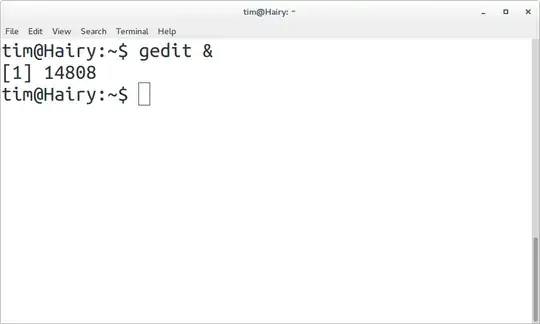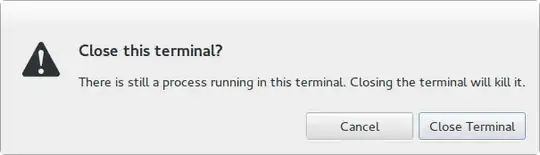I have created a simple xulrunner app and it works great when invoked from command line.
clain@desktop:~$ xulrunner /home/clain/myapp/application.ini
The problem is that I need to keep the terminal open while the app is running. is there a way I can launch the app with a desktop shortcut / desktop entry?
I have tried to make a desktop entry file like below but when running it I got the error "Invalid desktop entry file: '/home/clain/Desktop/myapp'"
[Desktop Entry]
Version=1.0
Encoding=UTF-8
Name=MyApp
GenericName=MyApp XulRunner
Exec=xulrunner /home/clain/myapp/application.ini
TryExec=xulrunner /home/clain/myapp/application.ini
Terminal=false
Type=Application
MimeType=text/xml;application/xhtml+xml;application/x-javascript;application/x-php;application/x-java;text/x-javascript;text/html;text/plain;
Name[en_IN]=MyApp
Comment[en_IN]=Standalone MyApp SSB
I am running on Lubuntu 14.04 LTS (Trusty Tahr)