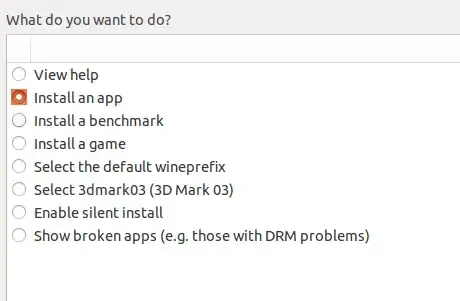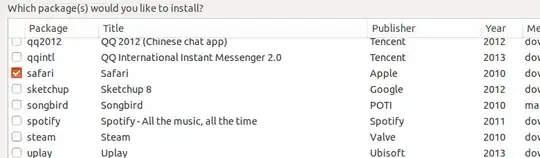I would like to debug a browser compatibility issue with Safari. I don't have a Mac and Windows. I am interested if its still possible to install Safari on Ubuntu 14.04. I've tried using Wine 1.6.2 by installing the last version of Safari that works with Windows. While it installs, it does not launch.
5 Answers
Install wine
$ sudo add-apt-repository ppa:ubuntu-wine/ppa
$ sudo apt-get update
$ sudo apt-get install -y wine1.7
then load wine through start menu
click - Install an app
Select - Select Safari
Click - OK
- 298
StackOverflow has some answers but I am trying to find out if they're up-to-date. EDIT: yea, they're out of date. Safari on Windows ended when Safari 6 started. Maybe it can be done legally or ethically in virtualbox.
(The remainder is wrong if you want OSX >=6.0) Basically, install Wine and possibly playonlinux, but I don't know if you can get Safari 9. So far I just found out you can get Safari 5. Here's a page of advice without a date on it.
Maybe one of these will work! Haven't tried it yet ....
https://www.maketecheasier.com/how-to-install-safari-internet-explorer-opera-on-ubuntu/ (without playonlinux)
http://thegeekdaily.com/install-safari-on-ubuntu/ (with playonlinux).
- 153
Apple Safari Installation in Ubuntu
Firstly install PlayOnLinux, which allow easy installation of Safari in Ubuntu. PlayOnLinux also enables the easy installation of several games and application designed to run with Microsoft Windows.
PlayOnLinux
wget -q -O- http://deb.playonlinux.com/public.gpg | sudo apt-key add -
sudo wget http://deb.playonlinux.com/playonlinux_precise.list -O /etc/apt/sources.list.d/playonlinux.list
sudo apt-get update
# useful dependencies
sudo apt-get install -y curl p7zip-full
# install playonlinux
sudo apt-get install -y playonlinux
Start PlayOnLinux Start PlayOnLinux in the shell console and follow start up the instructions
playonlinux
Install Safari from inside PlayOnLinux
Select Button [+ Install] -> [Internet] -> [Safari] to install Apple Safari
Note!
- The browser installation usually takes a couple of minutes because PlayOnLinux also has to download Safari.
- The browser installation often hangs again and again! Just cancel and restart the installation from PlayOnLinux. Try, try again. You may have to restart 3-4 times until the final steps work without hanging
- The installed Safari browser can only be launched from inside PlayOnLinux through the menu.
Alternative Installation of Safari using Wine
# install wine
sudo apt-get install -y wine
# create download and build directory
mkdir -p ~/build/safari
cd ~/build/safari
# download
wget http://appldnld.apple.com/Safari5/041-5487.20120509.INU8B/SafariSetup.exe
# wine
wine SafariSetup.exe
References
Apple Safari Home: http://www.apple.com/safari/
Guide: http://techhamlet.com/2012/03/how-to-easily-install-safari-in-linux-the-new-updated-guide/
Play-On-Linux: http://www.playonlinux.com/en/
Manual Download of PlayOnLinux: http://www.playonlinux.com/en/download.html
- 609
Unfortunately, you can’t install Safari natively on Ubuntu 14.04 because Apple stopped supporting Safari on Windows and Linux years ago. That said, if you really need Safari for testing or other purposes, you can try using Wine to run the Windows version. Keep in mind, though, that this method is outdated and may not work well.
A better option might be using services like BrowserStack or Sauce Labs to test Safari directly online without installing anything. If you’re still interested in trying to set it up on Linux, this guide might help - https://www.linuxuntu.com/install-safari-linux/. It explains a few workarounds and what to expect.
- 11