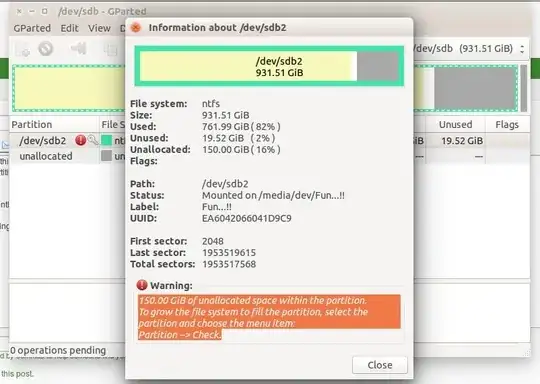150.00 GiB of unallocated space within the partition. To grow the file system to fill the partition, select the partition and choose the menu item: Partition --> Check.
(I can't click on the check option)
I got this warning after my pc accidentally shut down whilst shifting the partition form right to left side of unallocated space and then extending the partition. Fortunately no data was lost, but now this error message is showing. please help