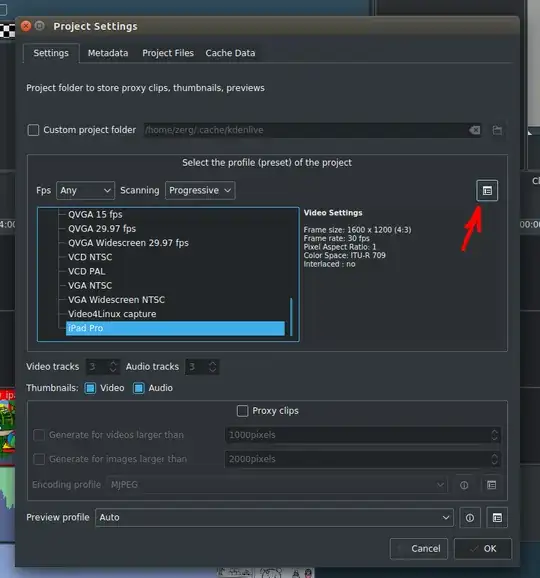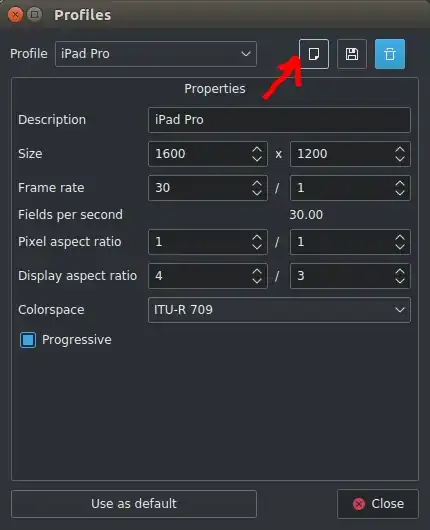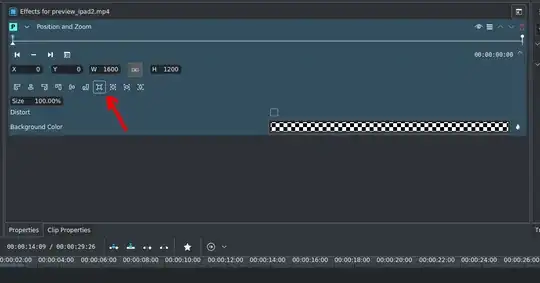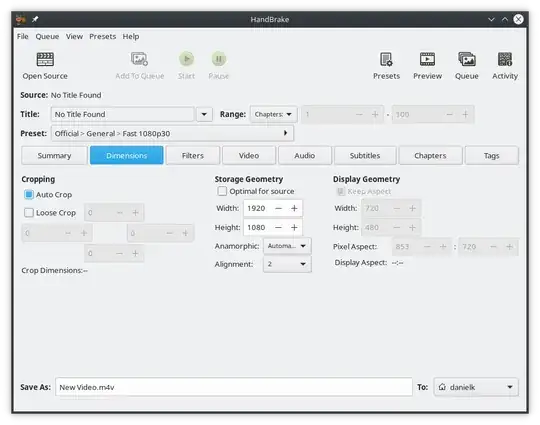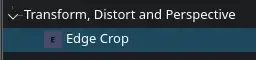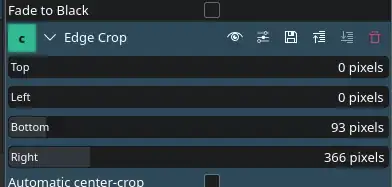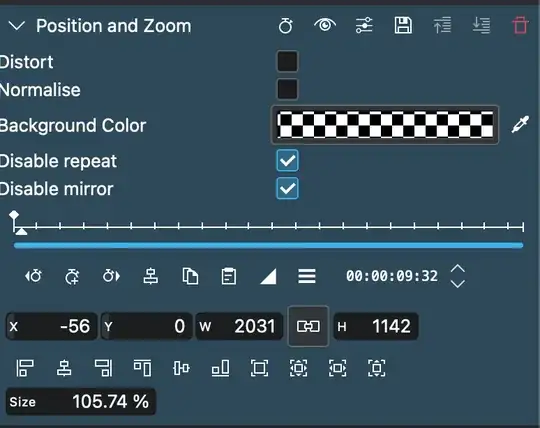I've recorded a video using recordmydesktop, but have unfortunately chosen for capturing the whole screen (1600*896) instead of a small part with geometric 900*690.
How do I crop this video? Preferably in the editor I'm using, Kdenlive, to minimize quality loss. I've tried the Crop, Pan & Zoom and Scale0tilt effects, modifying the pixel ratio, movie size inside project settings options without success. A step-by-step guide would be preferred or at least some hints.