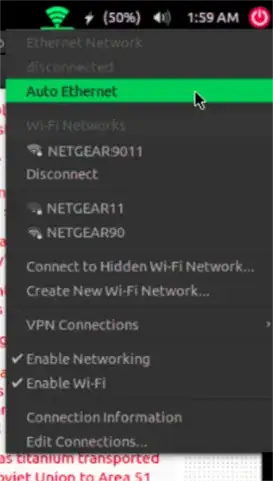I'm providing some of the terminal tests I done for a Dell latitude D520 with Ubuntu 12.04. Please any help will be appreciated.
PCI:
lspci
02:00.0 Ethernet controller: Broadcom Corporation BCM4401-B0 100Base-TX (rev 02)
0c:00.0 Network controller: Broadcom Corporation BCM4311 802.11b/g WLAN (rev 01)
Network Devices:
ifconfig -a
eth1 Link encap:Ethernet HWaddr 00:19:b9:71:8b:fb
UP BROADCAST MULTICAST MTU:1500 Metric:1
RX packets:0 errors:0 dropped:0 overruns:0 frame:0
TX packets:0 errors:0 dropped:0 overruns:0 carrier:0
collisions:0 txqueuelen:1000
RX bytes:0 (0.0 B) TX bytes:0 (0.0 B)
Interrupt:17
lo Link encap:Local Loopback
inet addr:127.0.0.1 Mask:255.0.0.0
inet6 addr: ::1/128 Scope:Host
UP LOOPBACK RUNNING MTU:16436 Metric:1
RX packets:1165 errors:0 dropped:0 overruns:0 frame:0
TX packets:1165 errors:0 dropped:0 overruns:0 carrier:0
collisions:0 txqueuelen:0
RX bytes:120890 (120.8 KB) TX bytes:120890 (120.8 KB)
wlan0 Link encap:Ethernet HWaddr 00:1b:fc:53:d9:c6
inet addr:192.168.1.105 Bcast:192.168.1.255 Mask:255.255.255.0
inet6 addr: fe80::21b:fcff:fe53:d9c6/64 Scope:Link
UP BROADCAST RUNNING MULTICAST MTU:1500 Metric:1
RX packets:23937 errors:0 dropped:0 overruns:0 frame:0
TX packets:20346 errors:0 dropped:0 overruns:0 carrier:0
collisions:0 txqueuelen:1000
RX bytes:20576514 (20.5 MB) TX bytes:2424136 (2.4 MB)
Local Networks:
nm-tool
NetworkManager Tool
State: connected (global)
- Device: eth1 -----------------------------------------------------------------
Type: Wired
Driver: b44
State: unavailable
Default: no
HW Address: 00:19:B9:71:8B:FB
Capabilities:
Carrier Detect: yes
Wired Properties
Carrier: off
- Device: wlan0 [kouts103] ----------------------------------------------------
Type: 802.11 WiFi
Driver: b43
State: connected
Default: yes
HW Address: 00:1B:FC:53:D9:C6
Capabilities:
Speed: 54 Mb/s
Wireless Properties
WEP Encryption: yes
WPA Encryption: yes
WPA2 Encryption: yes