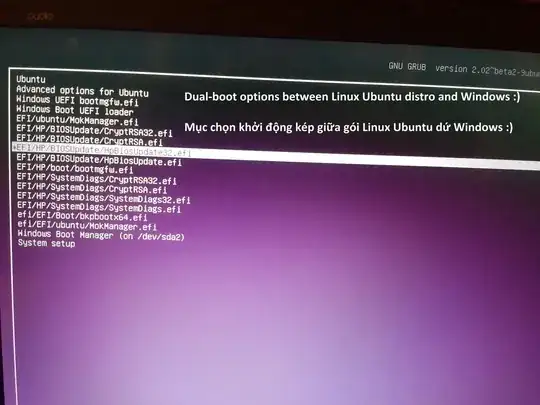I'm trying for 2 weeks to install ubuntu on dual boot with my brand new G551 asus windows 8.1 and I don't succeed.
I succeeded to install Ubuntu but I can't boot to there, I've no grub who shows up and tried different solutions from the forums but it's still not working..
Here is my boot info. If you can help me it would be so great!
http://paste.ubuntu.com/10690789/
I've this when I'm trying boot repair
The current session is in Legacy mode. Please reboot the computer, and use this software in an EFI session. This will enable this feature. For example, use a live-USB of Boot-Repair-Disk-64bit (www.sourceforge.net/p/boot-repair-cd), after making sure your BIOS is set up to boot USB in EFI mode.
I can't figure out how to do it.. How can I boot on UEFI mode ? Because I don't see the options in the boot menu
To be more precise, I deactivated fastboot and gone into UEFI Boot system. There I enabled CSM mode and Installed ubuntu with LIVE CD (I had to do like this otherwise LIVECD wasn't recognize). I installed ubuntu with "install ubuntu beside windows" without changing anything.
Then I rebooted the system, and was unable to see ubuntu. I know there is ubuntu installed, because I saw it on the partitions, but can't access in the bios to ubuntu or no grub is showing up... Do you know how to do it ?
I see in different posts another skin for UEFI bios. But I can't reach it. I've the old skin of the bios, and only some few options to boot. I tried escape and f2 at the start but still the same BIOS.
Does someone know How I can reach this UEFI bios ?