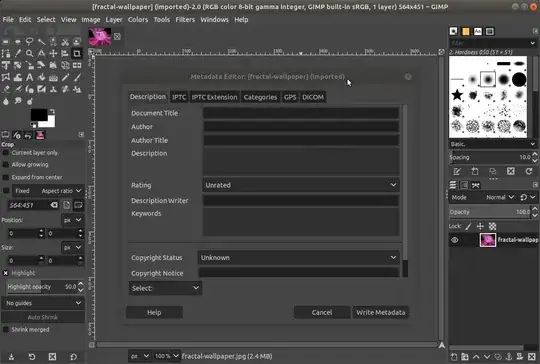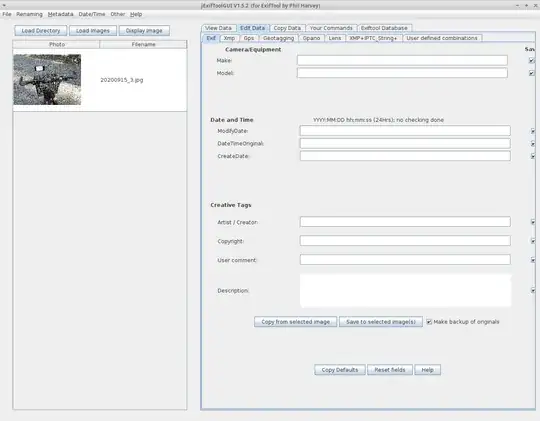How can I edit detailed image metadata (exif) fields? In Windows 7 this is just a right click on the file in the folder.
I've searched and not found a way to edit detailed metadata (exif) fields in Ubuntu 14.04. I'm not interested in running something from the command line.
- With Shotwell Photo Manager I can only edit Title, Comment, Date and Time.
- With Shotwell Photo Viewer it is only possible to adjust Date and Time.
- With Gimp it is possible to edit Title, Author, Description, Keywords.
- I tried Phatch but it wasn't intuitive and didn't appear to have an option to edit metadata, only add or remove metadata.
What I can't figure out how to do is edit Location.
What I really want to be able to do is right click on the image file in the folder browser and directly edit the metadata like in Windows. How can I do this?