I have just installed Ubuntu 14.04 seems everything is okay ( I believe ) but when I checked with the hard drive partition, it is not the way I want.
I have two hard drive 500GB and 1TB. During the installation I have selected 500GB to install Ubuntu. However when I am checking now it is showing 1TB is the Master Boot Record
Please refer the image below
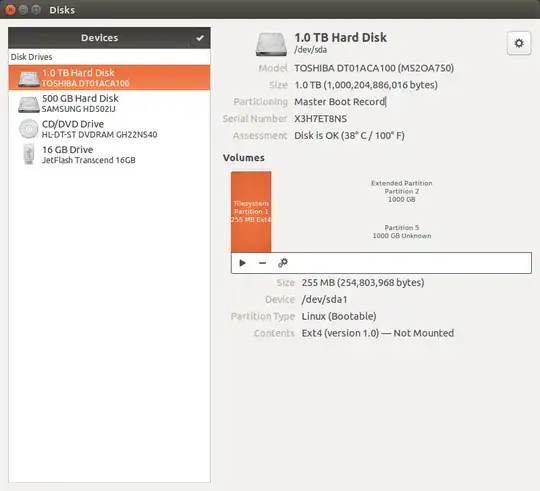
Also it is not showing 1TB space but only partition space is 255MB. I have never created this partition, which is also strange to me.
Please refer the image how I am getting on my explorer

- 255 MB Volume
- UII (ignore it is my USB)
- Computer ( I think this is 500GB drive but only 492GB available ??? )
Can anyone please guide me how to resolve the issue where I can have full space of 1TB hard drive so I can save all my work date there and use 500GB for development.
Thanks a lot...!