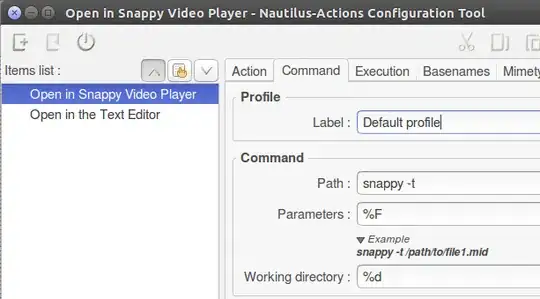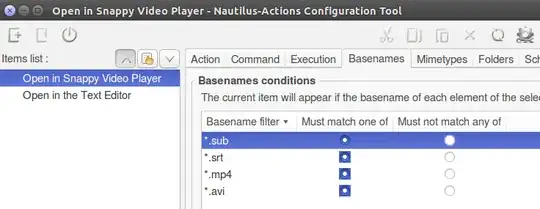Snappy is a small but robust gstreamer video player.
More:
http://luisbg.blogalia.com/historias/74484
https://wiki.gnome.org/Apps/Snappy
https://sites.google.com/site/installationubuntu/audio-and-video-in-ubuntu/snappy-video-player
The apps.ubuntu displays it as "Powerful media player with a minimalistic interface", where "powerfull" may be an overstatement; but minimalistic it is indeed, so that I cannot access even the basic settings, although it is said to have subtitle support, increase speed etc.
There are the options displayed when running snappy -h in terminal. But can I access the options without terminal?
How to add subtitles?
Changing aspect ration would be great too.
I have discovered some keyboard options:
Q - quit
F - fullscreen
R - rotate
< - go to beginning