I've tried alt+0198but it doesn't work. I guess that only works in Windows. How do I type it in Ubuntu?
7 Answers
Typing unicode is slightly different in Ubuntu.
The key combination is:
Ctrl+Shift+U, code, Space
However, Windows uses decimal notation while Ubuntu uses Hex notation.
Æ in this case (what 0198 is) is c6 for Ubuntu. So, you'd do:
- Press Ctrl+Shift+U. Release it.
- Type
c6(or00c6) - Press Space
If you were talking about æ (or 145 on Windows), replace all instances of c6 with e6.
As mentioned by @Graham, you can also use the compose key. By default, it is AltGr or Right Alt. You can use Shift+AltGr followed by A, E to enter an æ. I think holding the other shift as well will give you Æ. On some keyboard layouts, AltGR+A or AltGR+Z (below) will also give æ.
As mentioned by @DevSolar, if you need to use special characters frequently, you can also use keyboard styles such as English (US) English (international AltGr dead keys). These keys will automatically map certain AltGRs to characters.
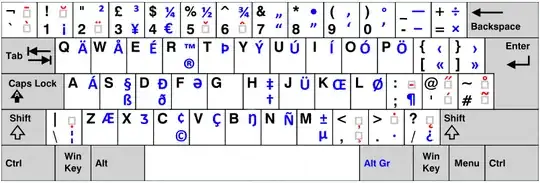
Whatever you have set as the compose key then a then e in sequence will produce æ
This solution is much simpler, as you don't have to know the unicode for the character you wish to type. For example compose key then o then e will produce œ. compose key then c then , (comma) will produce ç and so on.
- 13,061
From this Ubuntu Forums post: Press CtrlShiftu and the Unicode number of the character. In this case, æ is 00e6 (or simply e6). e6 is 230 in decimal, so presumably you were talking about the capital letter (Æ), which is c6 (198).
- 207,228
If you need such characters frequently, one-shot solutions like composing or going through code points don't really cut it. I would suggest you give one of the "international" US key layouts a try.
I'm German, but prefer (*) US keyboards with the "English (US) English (international AltGr dead keys)" key layout -- at least that's what Mint (an Ubuntu derivative) calls it. For X11, that'd be "-xkblayout us -xkbvariant altgr-intl". Windows calls it "US International Alternate".
It leaves the basic mappings (those available via Shift-<key> etc.) alone, but allows easy accent construction by making `, ', ^ and " "dead" when entered with AltGr, plus making many international characters directly available via AltGr:
¡²³¤€¼½¾‘’¥×
äåé®þüúíóö«»¬
áßðø¶ø
æ©ñç¿
Your "æ", for example, would be AltGr-Z. You quickly get used to where those extra characters are, and you don't have to memorize (or look up) character codes.
(*): US layout makes /{[]}\| much easier to reach, which I welcome since I write code most of the day.
When one needs some specific unicode char one can open KCharSelect and guess it's name there:
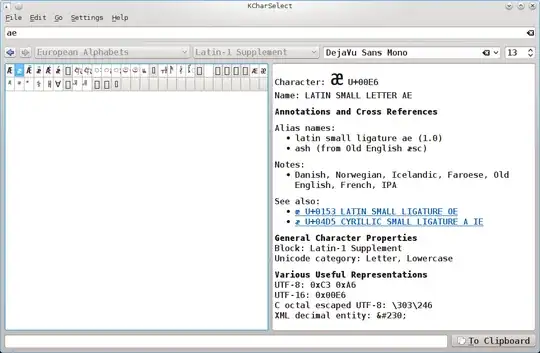
one then can copy-paste that in any application.
- 3,971
If you need "Æ" because you actually write in Norwegian sometimes the most simple would be to activate the Norwegian keyboard layout in Ubuntu's OS settings so that you have two available keyboards layouts, English and Norwegian (f. ex.) and you can quickly switch between them. You can probably also set a keyboard shortcut for swithcing between the keyboard layouts.
- 143
There’s another method: typing using the Meta key
In this case, it’s Meta-f because the ASCII code (and Unicode) of f is 66hex, and the Unicode of æ is U+00E6, and 66hex + 80hex = E6hex.
You will need to either use xterm with Meta key configured correctly, or a BSD with wscons(4) text console (not FreeBSD, which has a different one), or a custom keyboard layout (I made one for Windows (NT 4 and up), one for the Linux text console, and three for X11 (XFree86® (MirBSD), old X.org (e.g. Ubuntu hardy), new X.org (what you probably have)). The Meta key function is on the left Alt key for all these layouts (and BSD wscons) except the WinNT one, where it is on the right Alt key. (Your left Windows key is then usable for the GUI “Alt” key function.) Beware that I also changed the location of the Esc key for my own convenience (but I’m willing to put up variants without that). This is a graphical depiction of the keyboard layout (XFree86® variant, but the others are almost the same): 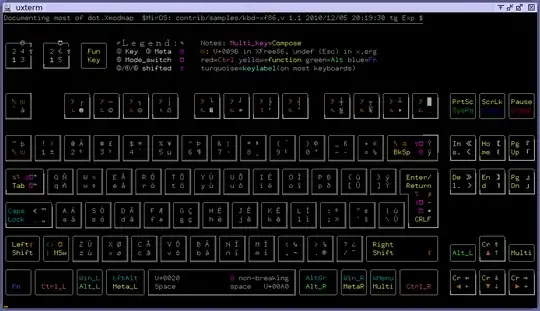
- 696
- 12
- 20