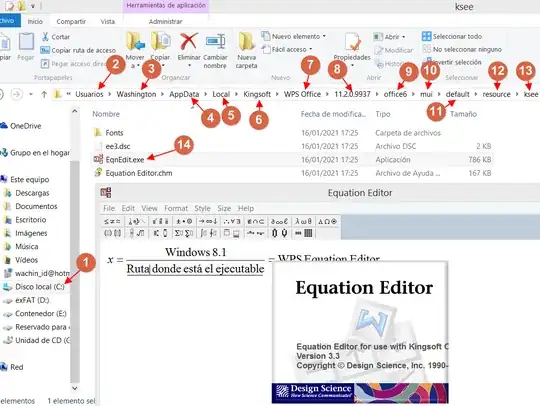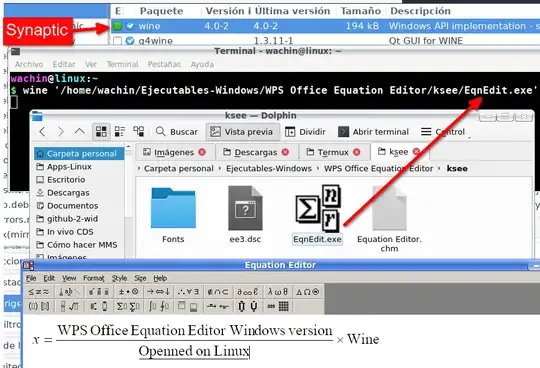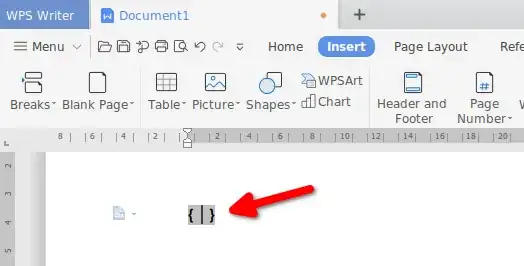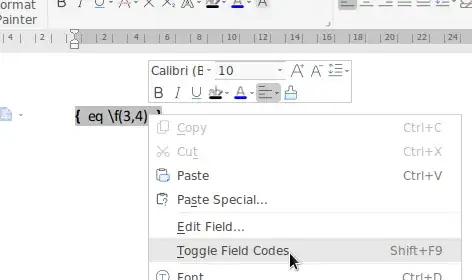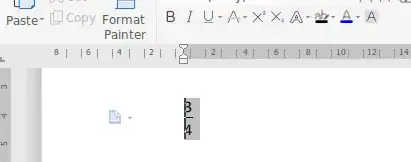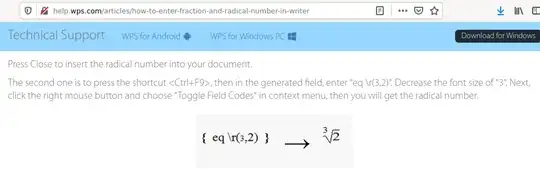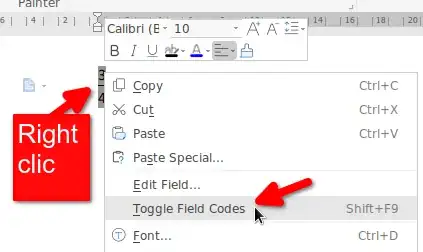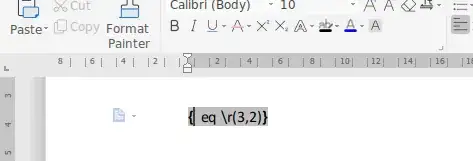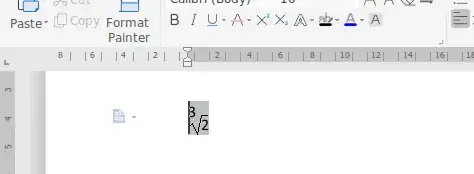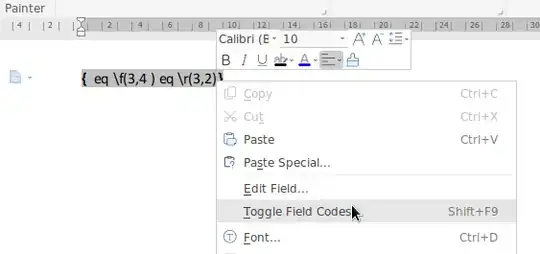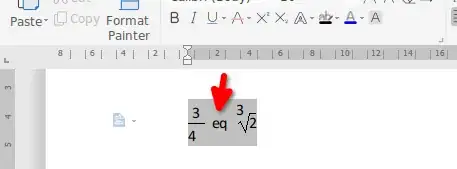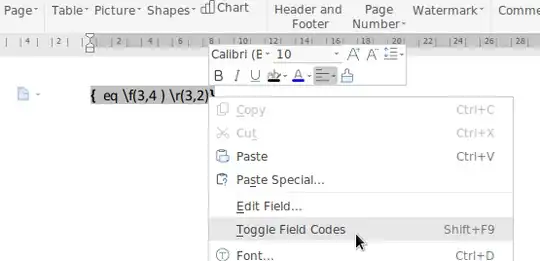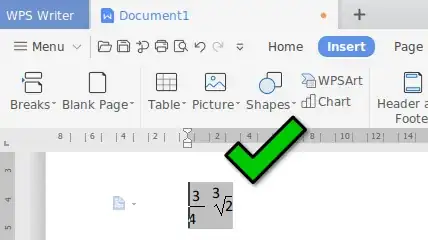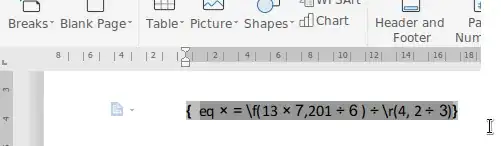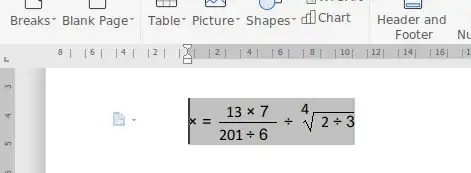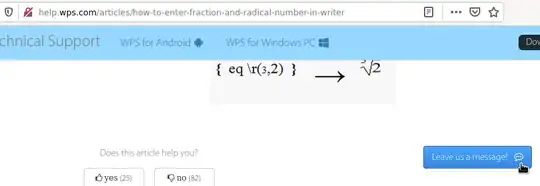WPS Office does not have the tool to Equation Editor as it does in windows
On Windows Equation Editor Software executable .exe are inside this path:
C:\Users\yourusername\AppData\Local\Kingsoft\WPS Office\11.2.0.9906\office6\mui\default\resource\ksee
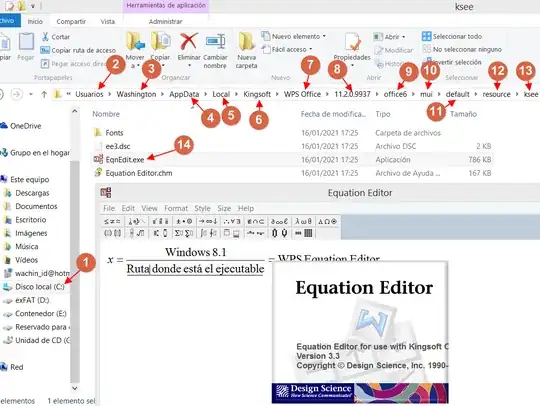
Note: You need enable view hidden files and folders in windows to find that path.
there is the next folder and files:
Fonts
ee3.dsc
EqnEdit.exe
Equation Editor.chm
Note: You can open the Windows help file on Linux with: xchm or kchmviewer
In the next picture on Linux I have that folder from WPS Office Windows Version with the executable:
EqnEdit.exe
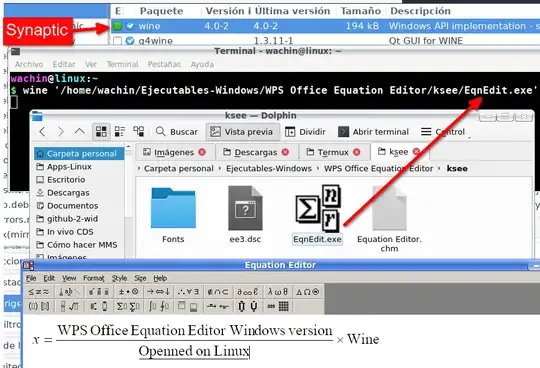
Note: You can obtain that on Windows if you have installed WPS Office. Search in that path.
This software where made for:
http://www.dessci.com
Note: I do not know if in the future they ask that company to make a version for Linux
You can execute this on Linux with wine but the formula generated is not possible to insert to WPS Writer and this tool not have any way to export in file the content code formula language to view the code. But there is a way to enter that on WPS Office Linux version with code:
Enter Fraction and Radical Number in WPS Office Writer enabling Equation Field Code
Acording to this tutorial: http://help.wps.com/articles/how-to-enter-fraction-and-radical-number-in-writer to enable Toggle Field Codes you need to use the shortcut:
Ctrl+F9
now the following appears:
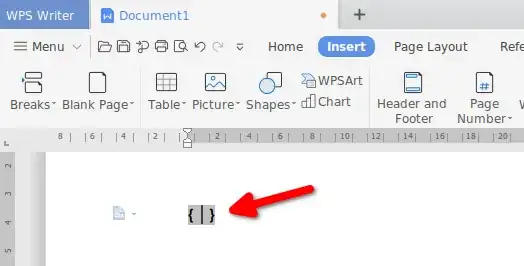
then in the generated field enter (or paste but wihout format):
eq \f(3,4)
Next, click the right mouse button and choose "Toggle Field Codes" from context menu:
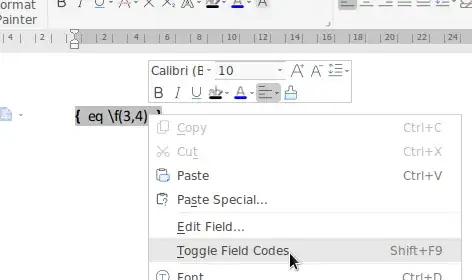
now see a fraction:
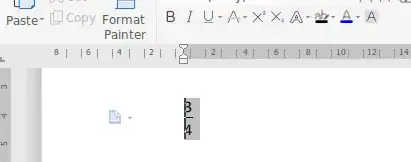
And in that web page said the next example:
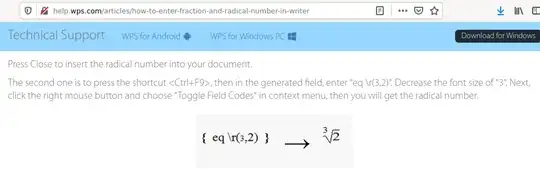
to do that enter:
eq \r(3,2)
with right clic:
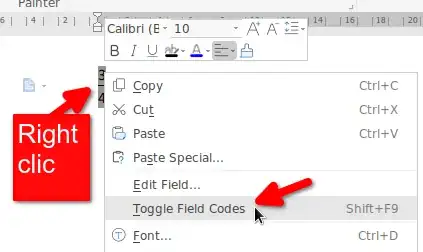
and edit:
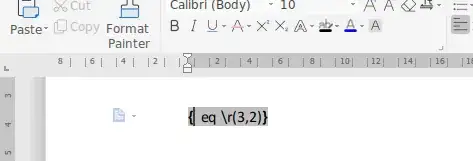
and appear:
[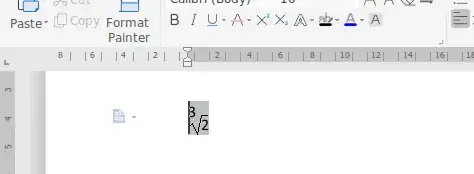
I go to enter this in the same place:
eq \f(3,4 ) eq \r(3,2)
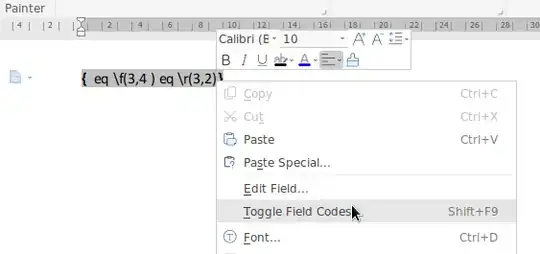
and appear repeated "eq":
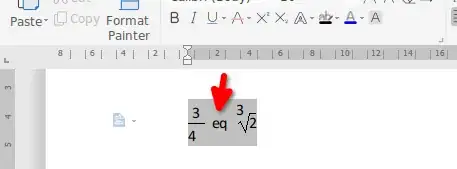
for this reason delete this second word:
eq \f(3,4 ) \r(3,2)
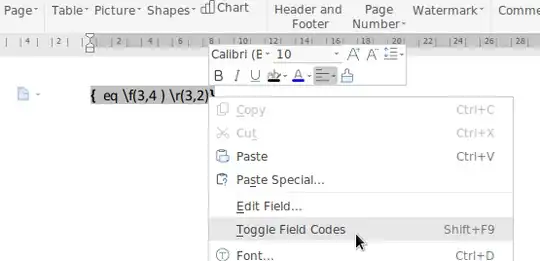
and now ok:
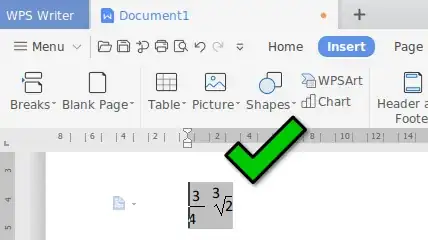
Now I do other example:
eq × = \f(13 × 7,201 ÷ 6 ) ÷ \r(4, 2 ÷ 3)
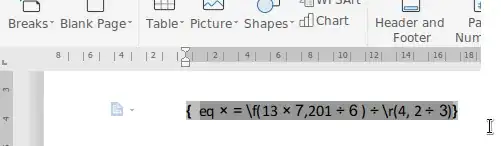
And Togle Field Codes:
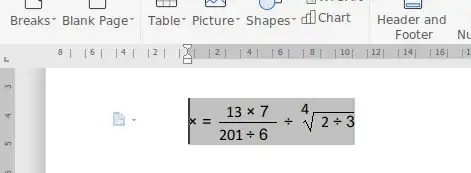
To do that I insert × and ÷ symbols with that tool in WPS Office:

¿The rest of the codes?
I do not know the language in which these codes are written, I have tried to search the Web for a manual to be able to write the formulas in code but I cannot find anywhere. At the moment what I am going to do is write to the developers because there on that page it says that they can be written:
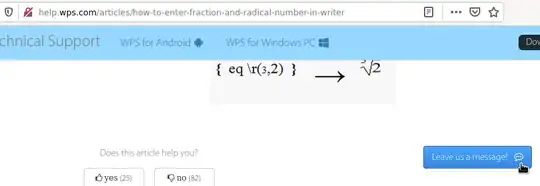
If you know the codes help us